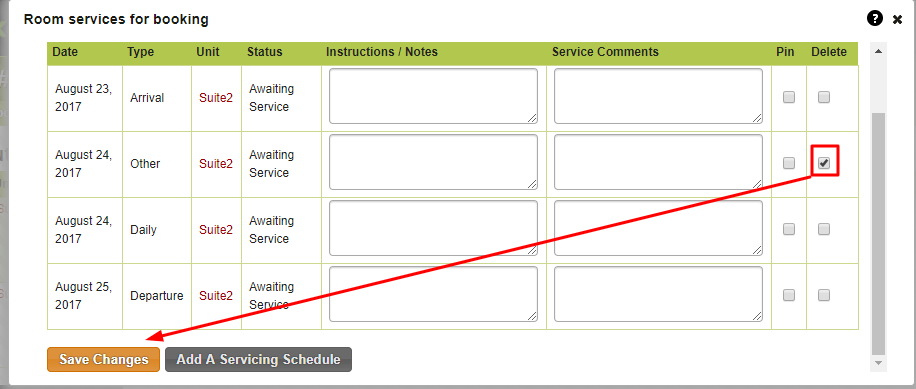Topics
- Urgent Help
- Sales Module
- Discuss
- Calendar
- Live Chat
- Website Manager
- Property Management System
- Room Servicing
- Extras
- Emails
- Creating Email Templates
- Selling Groups
- Customer & Companies
- Agents & Sales Channels
-
Rates
- Dynamic Rates
- Back End Setup Dynamic Rates
- Room Rate Selling Group Mapping
- Rate Calculation
- Back End Bookings
- Front Booking Screen Dynamic Rates
- Rates & Min Stays calendar screen
- What your Customers See
- Changing Rates - Guide
- Price Change Long Term
- Change Min Stay ( long term)
- Multiple Min Stay Prices
- Day of Week Price Variation
- Create New Rate
- Promo Codes
- Bookings
- Acquire Credit Card Details
- Make A Booking
- Full New Booking
- Cancel a Booking
-
Payments & Invoicing
- Invoice & Debtors
- Invoice Due Date
- Create Invoice
- Invoice Payments
- Reasign Invoice Payment
- Cancel / Amend Invoice
- Invoice Agents Comissions
- Invoice Journaling
- Reset Audit Errors
- Debtors
- Adding A Booking Payment
- Refund A Booking
- Charge Cancellation Fee
- Split Payments
- Customer & Company Account Trans
- Amend / Delete Booking Payment
- Reports
- Marketing Module
- Settings
Viewing Schedules on a Booking
Click into a booking and go to the “Check in/out” tab
Click on the button “View Scheduled Room Servicing”
You have the ability to change the unit number filter if it is a multi room/ group booking, as well as filter on a service type:
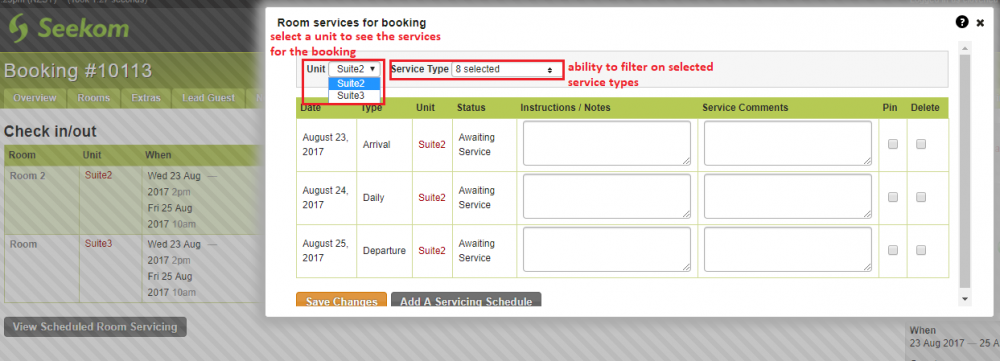
To add a new Manual Servicing Schedule
Click into a booking and go to the “Check in/out” tab
Click on the button “View Scheduled Room Servicing”
Click on the button “Add A Servicing Schedule”
Select the Unit you would like to add the manual schedule on
Select the Type
Choose a date in Schedule For
Click on the button “Add Service Schedule”
The “Cancel” button is used if you wish to not save the manual schedule
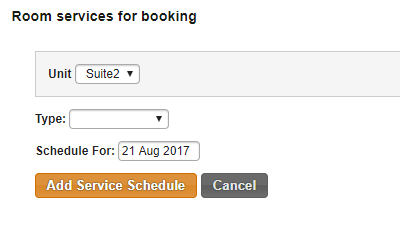
To Delete a Room Servicing Schedule
Click into a booking and go to the Check in/out tab
Click on the button “View Scheduled Room Servicing”
Select the tickbox in the “Delete” column on the schedule you would like to delete
Click on the button “Save Changes”