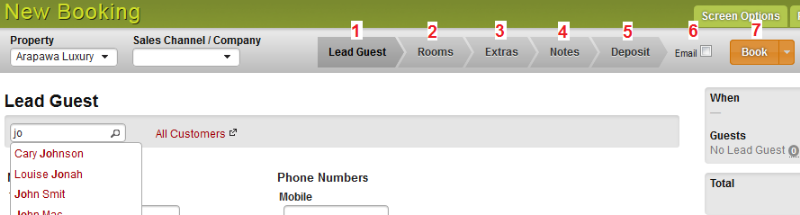Topics
- Urgent Help
- Sales Module
- Discuss
- Calendar
- Live Chat
- Website Manager
- Property Management System
- Room Servicing
- Extras
- Emails
- Creating Email Templates
- Selling Groups
- Customer & Companies
- Agents & Sales Channels
-
Rates
- Dynamic Rates
- Back End Setup Dynamic Rates
- Room Rate Selling Group Mapping
- Rate Calculation
- Back End Bookings
- Front Booking Screen Dynamic Rates
- Rates & Min Stays calendar screen
- What your Customers See
- Changing Rates - Guide
- Price Change Long Term
- Change Min Stay ( long term)
- Multiple Min Stay Prices
- Day of Week Price Variation
- Create New Rate
- Promo Codes
- Bookings
- Acquire Credit Card Details
- Make A Booking
- Full New Booking
- Cancel a Booking
-
Payments & Invoicing
- Invoice & Debtors
- Invoice Due Date
- Create Invoice
- Invoice Payments
- Reasign Invoice Payment
- Cancel / Amend Invoice
- Invoice Agents Comissions
- Invoice Journaling
- Reset Audit Errors
- Debtors
- Adding A Booking Payment
- Refund A Booking
- Charge Cancellation Fee
- Split Payments
- Customer & Company Account Trans
- Amend / Delete Booking Payment
- Reports
- Marketing Module
- Settings
Full New Booking
This option allows you to add in more options into the booking such as extras, notes, and the option to add more than 1 room to the same booking. As with the Quick Booking method, no information is mandatory so you can skip whatever parts of the process you wish.
Check the availability on your Bookings Calendar to see if you can accommodate the booking. This step can be missed if you know that you have availability.
To make a new booking either click the New Booking option in the Bookings section in the menu and the New Booking screen will appear or use the Quick New booking method as explained below.
Tip - If you are checking the availability on your bookings calendar first, you can click on one of the rooms that you want to book as if making a Quick New Booking. You can enter as much or as little information in the Quick New Booking pop up that you want and then click the Open Full Booking button.
All information entered will then be transferred to the New Booking option so you can continue with the booking as needs be.
Follow the steps below or jump from one to another. There are some helpful hints for each stage below: