Topics
- Urgent Help
- Sales Module
- Discuss
- Calendar
- Live Chat
- Website Manager
- Property Management System
- Room Servicing
- Extras
- Emails
- Creating Email Templates
- Selling Groups
- Customer & Companies
- Agents & Sales Channels
-
Rates
- Dynamic Rates
- Back End Setup Dynamic Rates
- Room Rate Selling Group Mapping
- Rate Calculation
- Back End Bookings
- Front Booking Screen Dynamic Rates
- Rates & Min Stays calendar screen
- What your Customers See
- Changing Rates - Guide
- Price Change Long Term
- Change Min Stay ( long term)
- Multiple Min Stay Prices
- Day of Week Price Variation
- Create New Rate
- Promo Codes
- Bookings
- Acquire Credit Card Details
- Make A Booking
- Full New Booking
- Cancel a Booking
-
Payments & Invoicing
- Invoice & Debtors
- Invoice Due Date
- Create Invoice
- Invoice Payments
- Reasign Invoice Payment
- Cancel / Amend Invoice
- Invoice Agents Comissions
- Invoice Journaling
- Reset Audit Errors
- Debtors
- Adding A Booking Payment
- Refund A Booking
- Charge Cancellation Fee
- Split Payments
- Customer & Company Account Trans
- Amend / Delete Booking Payment
- Reports
- Marketing Module
- Settings
Invoice Payments
If a payment has already been added to a booking, you can transfer the payment item to the invoice at creation stage by selecting that item to be added to the invoice.
You can also add a payment at a later date (for example, when a company sends payment after receiving the invoice).
To add a refund to an invoice, simply add a negative amount.
Instructions
- First retrieve the invoice.
- Click on the Invoice number to go into the invoice details
- Click the Payment button and the payment screen will pop up (as shown below)
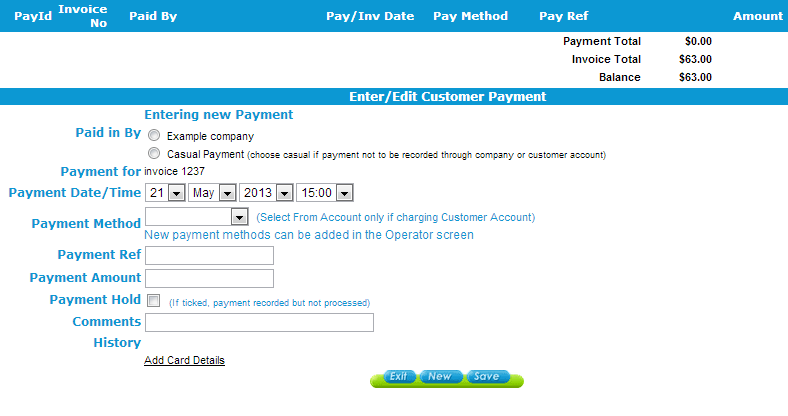
As with adding a payment to a booking, just go down the screen to add the payment.
- The option of who is Paying will only be who the Invoice is for (ie. the company or the guest), or a Casual Payment
- You will notice that the Payment is for the invoice (and not the booking)
- Amend the date and time if different to when you are logging it in iBex
- Select the Payment Method that they used (see the note below if the Payment Method is not listed)
- Enter any Payment reference (for example, Balance)
- Enter the amount paid
Tip - You do not need to enter the cents/pence amount if the value is zero. ie for 50.00, you can just enter 50
- Select Payment Hold if you have only had an authorisation for the payment but have not actually taken or received it
- Add any comments if necessary
- Click Save.
- The payment will now show at the top of the screen highlighted in yellow.
You can amend the payment options that are offered in the Payment Method drop down selection in your settings. Also, if From Account is an option and selected, the payment will be debited from their Customer or Company database (depending on who is selected as the payee).
