Topics
- Urgent Help
- Sales Module
- Discuss
- Calendar
- Live Chat
- Website Manager
- Property Management System
- Room Servicing
- Extras
- Emails
- Creating Email Templates
- Selling Groups
- Customer & Companies
- Agents & Sales Channels
-
Rates
- Dynamic Rates
- Back End Setup Dynamic Rates
- Room Rate Selling Group Mapping
- Rate Calculation
- Back End Bookings
- Front Booking Screen Dynamic Rates
- Rates & Min Stays calendar screen
- What your Customers See
- Changing Rates - Guide
- Price Change Long Term
- Change Min Stay ( long term)
- Multiple Min Stay Prices
- Day of Week Price Variation
- Create New Rate
- Promo Codes
- Bookings
- Acquire Credit Card Details
- Make A Booking
- Full New Booking
- Cancel a Booking
-
Payments & Invoicing
- Invoice & Debtors
- Invoice Due Date
- Create Invoice
- Invoice Payments
- Reasign Invoice Payment
- Cancel / Amend Invoice
- Invoice Agents Comissions
- Invoice Journaling
- Reset Audit Errors
- Debtors
- Adding A Booking Payment
- Refund A Booking
- Charge Cancellation Fee
- Split Payments
- Customer & Company Account Trans
- Amend / Delete Booking Payment
- Reports
- Marketing Module
- Settings
Creating A Selling Group
You can add as many Selling Groups as you require. When you register a company, an agent or a sales channel in your iBex account, you will need to register them to one of your Selling Groups (with the Default selling group being Main).
Only the room types and rates mapped/assigned to the Selling Group can be used or selected by the companies or sales channels that are registered to that selling group.
Instructions
- Select New Selling group in the menu (in the Selling Groups section)
- Fill in the details as required (please see the information below to explain each field)
- Save the Selling Group details by selecting Add Selling Group
- Assign the room types and rates that you want this selling group to be able to use/select
- Save Mapping
- Assign any Extra’s that you want this selling group to be able to use/select
- Save Extra’s Mapping
- New Selling Group Details
- General – Enter your Selling Group name (for example, Regular Companies, Sales Channels, OTA’s, etc)
Rate Modifiers – Here you can set the values for this Selling Group so whenever you set a company/agent a Rate Value within this selling group, it will follow these rules.
For example, if you set Rate 2 as -5% and Company X to use the Rate Value Index 2, every time that company makes a booking, the suggested price would be 5% less than the rates loaded in your system (ie so 5% less than your own rates).
Once you have completed the above fields, click the Save Selling Group button.
After saving a new Selling Group, 2 more tabs will appear that you must complete in order for any companies or Sales channels registered to that Selling Group to be able to make any bookings.
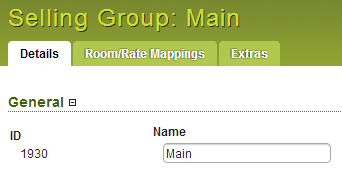
Room / Rate Mappings Tab
This screen governs what Room Types can be booked by this Selling Group and what rates it can use for that room type.
Simply tick the cells that represent the room types and rates that you want this Selling Group to be able to use and click Save Mapping.
TIP -You can select multiple rates for the same room type and multiple room types for the same rates.
Extras Tab
This screen governs what registered Extras can be booked by this Selling Group. Simply select the extra's that you want this Selling Group to be able to book and click the Save Extras Mapping button at the bottom of the screen.
You will now be able to add companies and Sales Channels to that selling group and once registered to that group, iBex will list them in the appropriate sections shown in the bottom of the Details tab for that selling group and also advise if their rates are any different to Rate Value
