Topics
- Urgent Help
- Sales Module
- Discuss
- Calendar
- Live Chat
- Website Manager
- Property Management System
- Room Servicing
- Extras
- Emails
- Creating Email Templates
- Selling Groups
- Customer & Companies
- Agents & Sales Channels
-
Rates
- Dynamic Rates
- Back End Setup Dynamic Rates
- Room Rate Selling Group Mapping
- Rate Calculation
- Back End Bookings
- Front Booking Screen Dynamic Rates
- Rates & Min Stays calendar screen
- What your Customers See
- Changing Rates - Guide
- Price Change Long Term
- Change Min Stay ( long term)
- Multiple Min Stay Prices
- Day of Week Price Variation
- Create New Rate
- Promo Codes
- Bookings
- Acquire Credit Card Details
- Make A Booking
- Full New Booking
- Cancel a Booking
-
Payments & Invoicing
- Invoice & Debtors
- Invoice Due Date
- Create Invoice
- Invoice Payments
- Reasign Invoice Payment
- Cancel / Amend Invoice
- Invoice Agents Comissions
- Invoice Journaling
- Reset Audit Errors
- Debtors
- Adding A Booking Payment
- Refund A Booking
- Charge Cancellation Fee
- Split Payments
- Customer & Company Account Trans
- Amend / Delete Booking Payment
- Reports
- Marketing Module
- Settings
Some tips to get you started
There are many shortcuts within your iBex system.
They are shown in red as seen in the example shown below which is taken from the Overview tab of a booking.
You can either click on the link to open the option on the screen that you are looking at, or right click and then open the option in a new tab so that you have multiple screens open at the same time.
For example, in the Overview tab when in a booking, you have links to the Booking Log, Email Log and Status Log for that booking. PMS users also have links to the Payments screen, Invoices, Customer database and more.
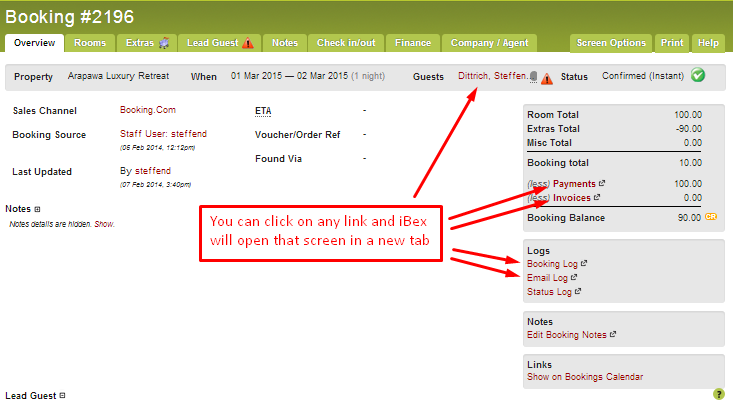
These links, and many others, are provided within your iBex system so please try them out as you will almost certainly find a short cut to reduce the amount of clicks but with the same result.
If you see a credit card symbol on any screen, hover over it and a pop up will appear providing you with the Financial summary of the booking. On the pop up, there are links to log a payment, create an invoice, add credit card details, and view and print a booking receipt.

Whenever you are not sure about something, try hovering your mouse over the subject or the field where you require more help or click the Help button on screen.
