Topics
- Urgent Help
- Sales Module
- Discuss
- Calendar
- Live Chat
- Website Manager
- Property Management System
- Room Servicing
- Extras
- Emails
- Creating Email Templates
- Selling Groups
- Customer & Companies
- Agents & Sales Channels
-
Rates
- Dynamic Rates
- Back End Setup Dynamic Rates
- Room Rate Selling Group Mapping
- Rate Calculation
- Back End Bookings
- Front Booking Screen Dynamic Rates
- Rates & Min Stays calendar screen
- What your Customers See
- Changing Rates - Guide
- Price Change Long Term
- Change Min Stay ( long term)
- Multiple Min Stay Prices
- Day of Week Price Variation
- Create New Rate
- Promo Codes
- Bookings
- Acquire Credit Card Details
- Make A Booking
- Full New Booking
- Cancel a Booking
-
Payments & Invoicing
- Invoice & Debtors
- Invoice Due Date
- Create Invoice
- Invoice Payments
- Reasign Invoice Payment
- Cancel / Amend Invoice
- Invoice Agents Comissions
- Invoice Journaling
- Reset Audit Errors
- Debtors
- Adding A Booking Payment
- Refund A Booking
- Charge Cancellation Fee
- Split Payments
- Customer & Company Account Trans
- Amend / Delete Booking Payment
- Reports
- Marketing Module
- Settings
Back End Bookings
Making A Booking
When making a booking the booking will be made against the rate as it is at the start of the booking. If there is no dynamic rate attached when the booking screen is first opened the rate will not apply, however if a rate rule is already in place then this will affect the pricing.The rate remains the same from the start of the booking to the end, regardless of how the current booking affects the room’s rate availability.
Retrieve / Search
A filter has been added to the V4 bookings retrieve/export to show bookings that were booked with dynamic pricing activated.

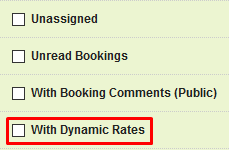
Full Booking
The ‘D’ symbol will show inside a booking against any room that was booked with a dynamic rate.

Hovering over the suggested and actual rate will show an information bubble indicating the average dynamic rate which is now in place, and a dynamic rate was in use when originally booked.
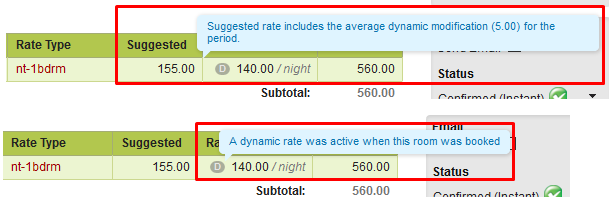
The same symbol will show on the overview tab in the rooms section, with the same information bubble.
When making a new booking / adding a new room, the price will be calculated/suggested based on the current rate rules.
Bookings Calendar
The bookings calendar hover bubble will show the price the rooms were booked at, it will not show whether or not a dynamic rate was used.
Quick New Booking will calculate the price based on the current rate rule.
