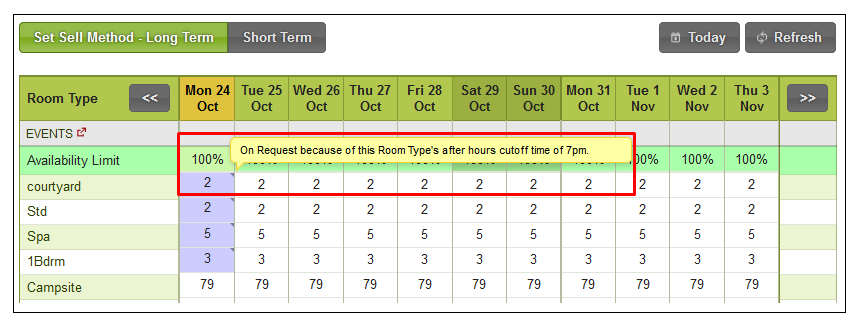Topics
- Urgent Help
- Sales Module
- Discuss
- Calendar
- Live Chat
- Website Manager
- Property Management System
- Room Servicing
- Extras
- Emails
- Creating Email Templates
- Selling Groups
- Customer & Companies
- Agents & Sales Channels
-
Rates
- Dynamic Rates
- Back End Setup Dynamic Rates
- Room Rate Selling Group Mapping
- Rate Calculation
- Back End Bookings
- Front Booking Screen Dynamic Rates
- Rates & Min Stays calendar screen
- What your Customers See
- Changing Rates - Guide
- Price Change Long Term
- Change Min Stay ( long term)
- Multiple Min Stay Prices
- Day of Week Price Variation
- Create New Rate
- Promo Codes
- Bookings
- Acquire Credit Card Details
- Make A Booking
- Full New Booking
- Cancel a Booking
-
Payments & Invoicing
- Invoice & Debtors
- Invoice Due Date
- Create Invoice
- Invoice Payments
- Reasign Invoice Payment
- Cancel / Amend Invoice
- Invoice Agents Comissions
- Invoice Journaling
- Reset Audit Errors
- Debtors
- Adding A Booking Payment
- Refund A Booking
- Charge Cancellation Fee
- Split Payments
- Customer & Company Account Trans
- Amend / Delete Booking Payment
- Reports
- Marketing Module
- Settings
Set After Hours Cutoff
Set After Hours Cutoff
When an After Hours Cutoff is set, iBex will automatically change the sell method of any remaining available units to on request basis if an online booking is being made after the cutoff time you have set. Any online bookings will then come through as a request so that you can either confirm or reject the booking.
There are several advantages of setting an after hours cutoff:
- Allows properties to identify rooms and mark them as “On Request” when a defined time of day is passed.
- This would allow a property to list their rooms for sale up until the reception desk closes, after which they’re now on request.
- Prevents a property from receiving same day bookings at the close of business hours for that day. It will not prevent back end bookings however.
- To push a ‘stopsell’ instruction to all channels on nominated room types after a predefined time of day has been reached with the stop sell applicable only for the remainder of that day.
Some Important Notes
- You must have the “After Hours Cutoff” PMS option set to enable this feature. ( Contact Support)
- It will only be available if the “On Request Lead Time” option is set to 0/blank, otherwise it will be disabled.
- The After Hours Cutoff is set at room type level so each room type can have different settings.
- The setting applies to all units assigned to the room type that it is set for.
- The setting is set indefinitely and cannot be overridden when trying to change the sell method on your availability calendar.
- Online sales channels that are connected to your iBex system do not understand the on request setting so see any rooms on request as being unavailable. Therefore, any units on request will not be sold by the sales channels.
Instructions :
Select the Search Room Types in the Rooms section in the menu.
Click on the ID for the room type that you want to set the cutoff for.
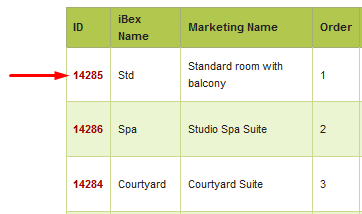
- Go into the Details tab.
- Scroll down to the Advanced Rules section.
- Amend the After Hours Cutoff by selecting a time of day from the dropdown list that you want iBex to automatically change the sell method to on request basis
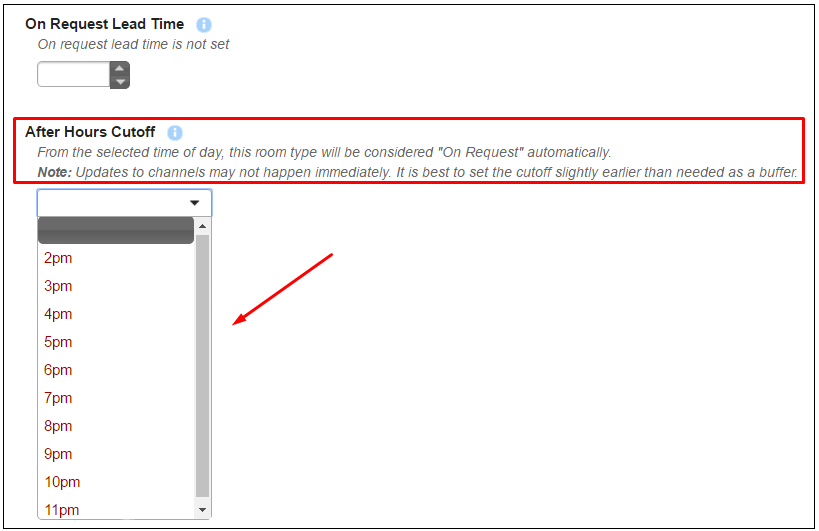
Click the Save room type button at the bottom of the screen.
Updates to channels may not happen immediately. It is best to set the cutoff slightly earlier than needed as a buffer.
On the Availability & Sell Method calendar you will see the rooms as on request, hovering over them will give you an explanation as to why the room is on request - See below example of the courtyard being displayed as on request because the rooms cutoff time has been set to 7pm: