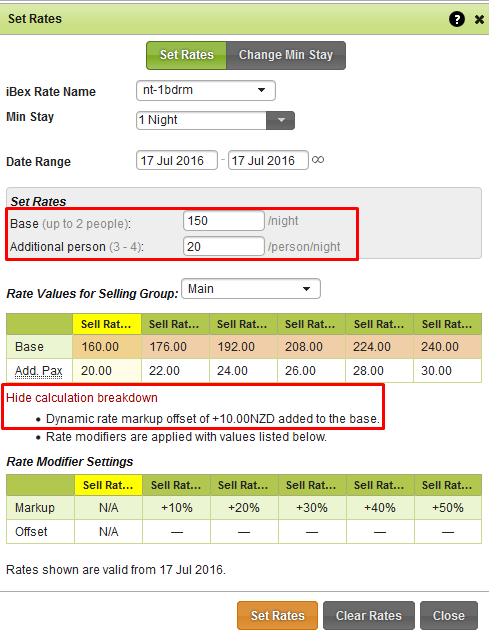Topics
- Urgent Help
- Sales Module
- Discuss
- Calendar
- Live Chat
- Website Manager
- Property Management System
- Room Servicing
- Extras
- Emails
- Creating Email Templates
- Selling Groups
- Customer & Companies
- Agents & Sales Channels
-
Rates
- Dynamic Rates
- Back End Setup Dynamic Rates
- Room Rate Selling Group Mapping
- Rate Calculation
- Back End Bookings
- Front Booking Screen Dynamic Rates
- Rates & Min Stays calendar screen
- What your Customers See
- Changing Rates - Guide
- Price Change Long Term
- Change Min Stay ( long term)
- Multiple Min Stay Prices
- Day of Week Price Variation
- Create New Rate
- Promo Codes
- Bookings
- Acquire Credit Card Details
- Make A Booking
- Full New Booking
- Cancel a Booking
-
Payments & Invoicing
- Invoice & Debtors
- Invoice Due Date
- Create Invoice
- Invoice Payments
- Reasign Invoice Payment
- Cancel / Amend Invoice
- Invoice Agents Comissions
- Invoice Journaling
- Reset Audit Errors
- Debtors
- Adding A Booking Payment
- Refund A Booking
- Charge Cancellation Fee
- Split Payments
- Customer & Company Account Trans
- Amend / Delete Booking Payment
- Reports
- Marketing Module
- Settings
Rate Calculation
Rate Calculation
Once a room’s availability drops to a level that activates a dynamic rate rule the pricing will be recalculated to incorporate the rate rule.
E.g. if a room usually has a price of $150, and a dynamic rate rule with an amount offset of $10 when availability reaches 2 or fewer (see example below of set up)

The price will increase to $160 once the availability drops to 2 or below on both the front booking screen and the backend in iBex.
Once the availability on a room increases to not being covered by any rate rules it will return the rate back tothe standard value.
Note: bookings that are made when no dynamic rate is applicable will book all rooms without any rate modifier attached regardless of how they affect the availability in regards to the rules. Only subsequent bookings where the dynamic rate is set when the booking is first made will have the modifier applied.
Rates Calendar
Prices in the calendar will show the current rate with all modifiers applied (if set to Sell Rate 1 or above).You can easily spot a dynamic rate by the “D” next to the rate name indicating it is a dynamic rate, they also appear as an orange / peach on the calendar:
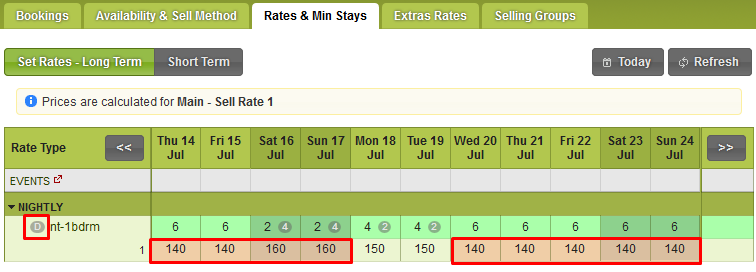
On the ‘Key’ a new item has been added to show dynamic rates:
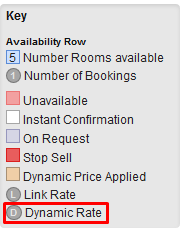
Prices on the calendar are the current active modifiers, not the live versions.
Clicking on the calendar cell will open the price window but only the base price is modifiable.Clicking the “How was this calculated?” link will open the description of the set occupancy modifiers (just like the selling group feature):