Topics
- Urgent Help
- Sales Module
- Discuss
- Calendar
- Live Chat
- Website Manager
- Property Management System
- Room Servicing
- Extras
- Emails
- Creating Email Templates
- Selling Groups
- Customer & Companies
- Agents & Sales Channels
-
Rates
- Dynamic Rates
- Back End Setup Dynamic Rates
- Room Rate Selling Group Mapping
- Rate Calculation
- Back End Bookings
- Front Booking Screen Dynamic Rates
- Rates & Min Stays calendar screen
- What your Customers See
- Changing Rates - Guide
- Price Change Long Term
- Change Min Stay ( long term)
- Multiple Min Stay Prices
- Day of Week Price Variation
- Create New Rate
- Promo Codes
- Bookings
- Acquire Credit Card Details
- Make A Booking
- Full New Booking
- Cancel a Booking
-
Payments & Invoicing
- Invoice & Debtors
- Invoice Due Date
- Create Invoice
- Invoice Payments
- Reasign Invoice Payment
- Cancel / Amend Invoice
- Invoice Agents Comissions
- Invoice Journaling
- Reset Audit Errors
- Debtors
- Adding A Booking Payment
- Refund A Booking
- Charge Cancellation Fee
- Split Payments
- Customer & Company Account Trans
- Amend / Delete Booking Payment
- Reports
- Marketing Module
- Settings
Back End Setup Dynamic Rates
Rates Management
Note: Ensure that the rate is assigned to only 1 room type, Dynamic Rates will not work when a rate is mapped to more than one room type.
On the Rate Details screen (Operations > Rates > Search Rates) there is a new section titled “Dynamic Rates”:
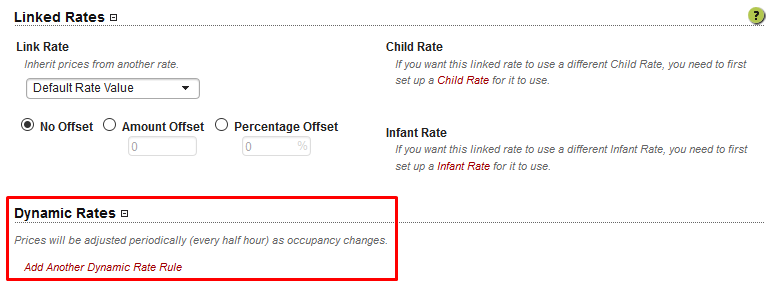
If the rate is mapped to multiple rooms, you will see the following note informing you that the dynamic rate feature cannot be used:

Note: The dynamic rate can be used in conjunction with a linked rate.
Selecting the “Add Another Dynamic Rate Rule”, will allow you to specify the count of availability to which the rate will be applied from, the amount and whether the rule is an amount offset or a percentage offset:
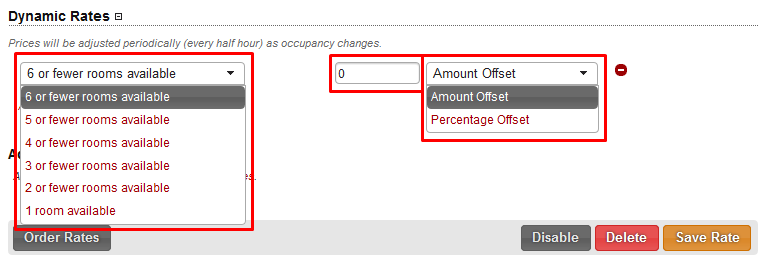
Save the rate once the rules have been setup.
Dynamic Rules can use dynamic rules from another rate to inherit dynamic rules, which are calculated used the availability of the room type attached to the rate that “owns” the dynamic rules. Rates that do not elect to inherit dynamic rules set their own dynamic rules and use availability of their own linked room type.
Lead Time
Dynamic rate will apply after X number of days. For example, if it is set at 1, then the dynamic rule will not apply for same day bookings.
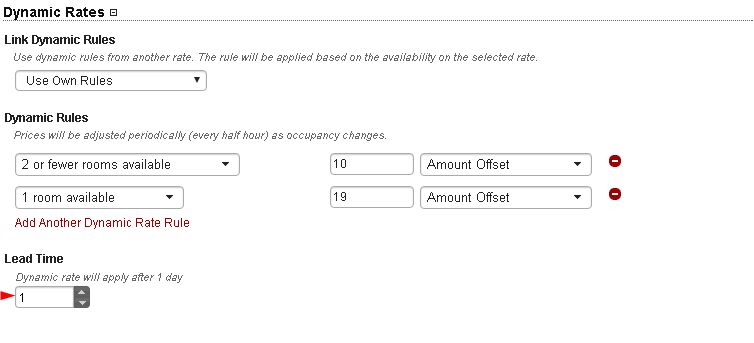
Note: Dynamic rates must be main rates, not a child/infant rate.
