Topics
- Urgent Help
- Sales Module
- Discuss
- Calendar
- Live Chat
- Website Manager
- Property Management System
- Room Servicing
- Extras
- Emails
- Creating Email Templates
- Selling Groups
- Customer & Companies
- Agents & Sales Channels
-
Rates
- Dynamic Rates
- Back End Setup Dynamic Rates
- Room Rate Selling Group Mapping
- Rate Calculation
- Back End Bookings
- Front Booking Screen Dynamic Rates
- Rates & Min Stays calendar screen
- What your Customers See
- Changing Rates - Guide
- Price Change Long Term
- Change Min Stay ( long term)
- Multiple Min Stay Prices
- Day of Week Price Variation
- Create New Rate
- Promo Codes
- Bookings
- Acquire Credit Card Details
- Make A Booking
- Full New Booking
- Cancel a Booking
-
Payments & Invoicing
- Invoice & Debtors
- Invoice Due Date
- Create Invoice
- Invoice Payments
- Reasign Invoice Payment
- Cancel / Amend Invoice
- Invoice Agents Comissions
- Invoice Journaling
- Reset Audit Errors
- Debtors
- Adding A Booking Payment
- Refund A Booking
- Charge Cancellation Fee
- Split Payments
- Customer & Company Account Trans
- Amend / Delete Booking Payment
- Reports
- Marketing Module
- Settings
Manage Unassigned Bookings
Unassigned bookings are where you have a confirmed booking but no available unit to put them in.
There may be instances when iBex notifies you of an unassigned booking. One of the reasons this happens is because online sales channels receive availability on a day by day basis and while you have availability for single day bookings, you might not have any one unit available for a multi night booking (please see below for a more detailed explanation). If this occurs, iBex will automatically exclude all units within the room type booked over the required period to:
- Ensure you receive no more bookings for that room type over that period,
- Enable you to move your current bookings and fit the new booking in
Auto Exclusion of Unassigned Units
Overview
As mentioned above, sales channels only look at your availability on a day by day basis and while you will have availability for single day bookings, you might not have the same unit available over a multi night booking. An example of this is shown below:
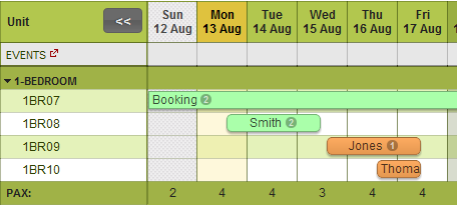
As you can see, on each day from 13 August to 17 August we have at least 1 unit available but we have no units available for one continuous booking from 13 August to 17 August.
Sales Channels are updated with the number of units available so will be able to sell a 1 Bedroom room type as being available throughout the period for one booking.
One of iBex features is that if a booking is received for a multi night booking where no one unit is available, iBex will ensure that all free units associated with the room type are automatically excluded from taking any new bookings until you have had time to sort it out either by moving bookings to different units or accepting the booking but requiring a unit move during their stay.
So if a booking was made from 13 August to 17 August, you would receive notification of an unassigned booking and the bookings calendar would now look like this:
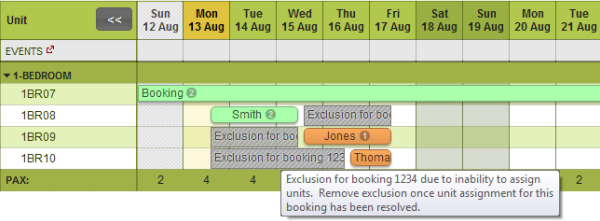
As you can see, the free units have now been automatically excluded from sale allowing you time to resolve the situation without it being further complicated by yet another channel doing the same thing thereby creating a double booking. The exclusions are clearly identified as to why they are there.
Whenever this occurs, the units are excluded and are not available to receive any new bookings until you manually clear the unit exclusion or exclusions.
To accommodate the example in the explanation, we would:
- Move the Jones booking to unit 1BR08 so that unit 1BR09 would then be available for the new booking.
- Once moved, go into the unassigned new booking 1234 from your Bookings list (in the Retrieve/search option in the menu)
- Go into the Rooms tab and select the Add or Edit room option
- iBex will automatically allocate the available unit
- Click Save Rooms
- You can then click on the Show on Calendar link (in the Links option on the bottom right hand side of your screen) and you will see that the booking has now been added to your calendar.
You can then remove the web exclusions that were automatically set on the units.
