Topics
- Urgent Help
- Sales Module
- Discuss
- Calendar
- Live Chat
- Website Manager
- Property Management System
- Room Servicing
- Extras
- Emails
- Creating Email Templates
- Selling Groups
- Customer & Companies
- Agents & Sales Channels
-
Rates
- Dynamic Rates
- Back End Setup Dynamic Rates
- Room Rate Selling Group Mapping
- Rate Calculation
- Back End Bookings
- Front Booking Screen Dynamic Rates
- Rates & Min Stays calendar screen
- What your Customers See
- Changing Rates - Guide
- Price Change Long Term
- Change Min Stay ( long term)
- Multiple Min Stay Prices
- Day of Week Price Variation
- Create New Rate
- Promo Codes
- Bookings
- Acquire Credit Card Details
- Make A Booking
- Full New Booking
- Cancel a Booking
-
Payments & Invoicing
- Invoice & Debtors
- Invoice Due Date
- Create Invoice
- Invoice Payments
- Reasign Invoice Payment
- Cancel / Amend Invoice
- Invoice Agents Comissions
- Invoice Journaling
- Reset Audit Errors
- Debtors
- Adding A Booking Payment
- Refund A Booking
- Charge Cancellation Fee
- Split Payments
- Customer & Company Account Trans
- Amend / Delete Booking Payment
- Reports
- Marketing Module
- Settings
Customer Notes and Warnings
The customer database is easy to manage so that you can keep it up to date with any change of details and relevant information. It will also advise you of any historic payments, invoices and bookings as well as statistics about that customers booking's over the last 24 months.
You can also add notes and alerts into a customer's database so that iBex notifies you of these notes and alerts whenever that customer makes a booking (regardless if online or directly through yourself). Below is an example on how you are alerted and the instructions on how to amend the database and add these notes and alerts.
The notes will only appear if iBex recognises the customer and links them to their database. If the customer enters a different telephone number or email address to what is saved in the database, iBex cannot necessarily identify the customer as the same.
If a customer has an alert and is making an online booking on your public booking screen on your website, iBex will not confirm the booking for them. They will receive an email advising that their booking is on request so that you can then either accept or reject the booking as necessary giving you control of whether or not you want that customer to stay with you.
Below is an example of how the notes and warnings appear in iBex when you are making a new booking:
If you search for the guest in the Search Customer field:

Once you select the customer, the notes and warnings will be shown as below:
The Alert is shown with a warning sign The Notes are shown with an Information sign.
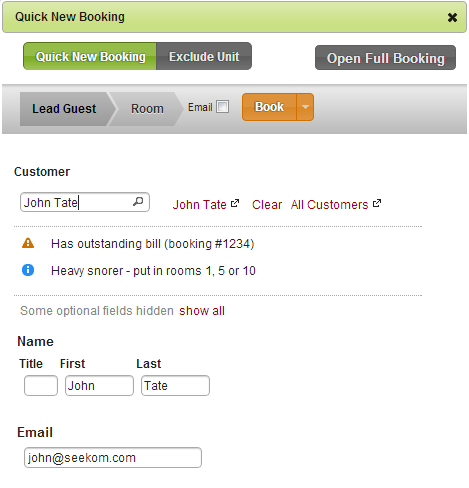
These alerts/notes also appear if the booking has been made on-line or via a Sales Channel and you will be alerted in the bookings list and in the booking. If you hover over the warning sign Alert iBex will advise you what the warning is for:
Instructions to add Customer alerts and notes
To amend a customer's database or add notes and/or warnings is simple, it's just a matter of going into their database and updating the required fields.
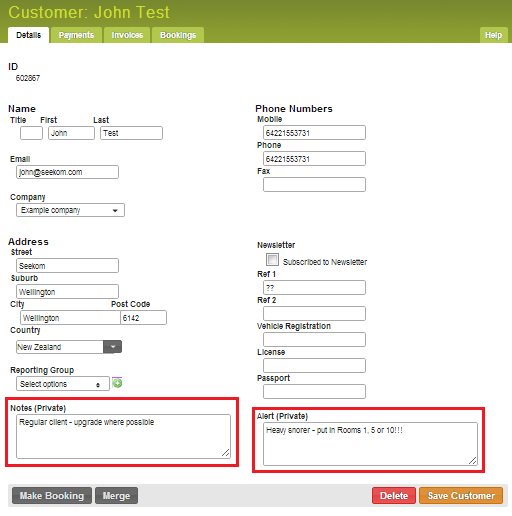
- Go to the required database either through one of the customer’s bookings (by clicking on their name wherever it is shown as a red link as in the screenshot above)
- Add notes or alerts as required (at the bottom of the page)
- Update any other fields as required
- Click Save Customer
TIP - Time Based View and Date Based View are also preferences in the Screen Options.
