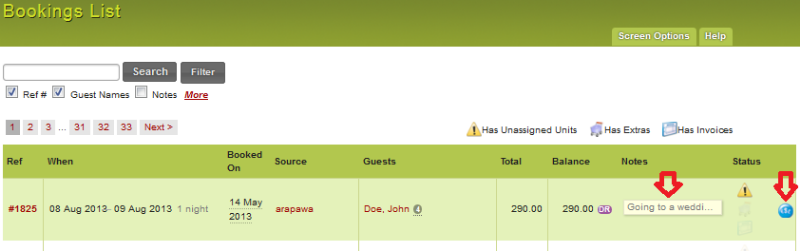Topics
- Urgent Help
- Sales Module
- Discuss
- Calendar
- Live Chat
- Website Manager
- Property Management System
- Room Servicing
- Extras
- Emails
- Creating Email Templates
- Selling Groups
- Customer & Companies
- Agents & Sales Channels
-
Rates
- Dynamic Rates
- Back End Setup Dynamic Rates
- Room Rate Selling Group Mapping
- Rate Calculation
- Back End Bookings
- Front Booking Screen Dynamic Rates
- Rates & Min Stays calendar screen
- What your Customers See
- Changing Rates - Guide
- Price Change Long Term
- Change Min Stay ( long term)
- Multiple Min Stay Prices
- Day of Week Price Variation
- Create New Rate
- Promo Codes
- Bookings
- Acquire Credit Card Details
- Make A Booking
- Full New Booking
- Cancel a Booking
-
Payments & Invoicing
- Invoice & Debtors
- Invoice Due Date
- Create Invoice
- Invoice Payments
- Reasign Invoice Payment
- Cancel / Amend Invoice
- Invoice Agents Comissions
- Invoice Journaling
- Reset Audit Errors
- Debtors
- Adding A Booking Payment
- Refund A Booking
- Charge Cancellation Fee
- Split Payments
- Customer & Company Account Trans
- Amend / Delete Booking Payment
- Reports
- Marketing Module
- Settings
Create A Quote
iBex allows users to create a quote for your customers and email it to them. This provides your customer with the details and a reference number so that you can easily convert it to a confirmed booking at a later date.
A Quote will not have a unit assigned to it so nothing is held for the customer. If you want to hold an option for the customer you will need to Hold an option for them.
Instructions
Either make a Quick New Booking or select New in the Bookings section in the menu.
Tip - If you are going to email the customer it is recommended that you use the New Booking method as you can then add notes which will be emailed to the customer.
If you are not emailing the customer, you may want to create it using the Quick New Booking method as this requires minimum input but will still provide a reference and be shown on your Bookings Calendar.
- Please see the example below for more information.
- Complete the booking details as required.
- Instead of clicking Book, select Create Quote from the Booking button drop down options.
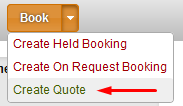
Once the Create Quote option has been selected, your customer will receive an email notification (if email was opted) providing them with their quotation and any public notes (Booking Comments and Other Info) that you may have added (as shown in the example below).
The quote will be shown in your Bookings List with the unassigned unit and blue Quote icons in the Status column.
You can view a list of your Quotations in the Bookings List by using the Filter button and filtering the search for Status - Quote bookings only.
Note that the quote will show unassigned as there is no unit held with the booking.
The quotation will remain in iBex enabling you to easily confirm it as a booking at any time.
Example of using the notes fields:
When you add the notes in iBex ...
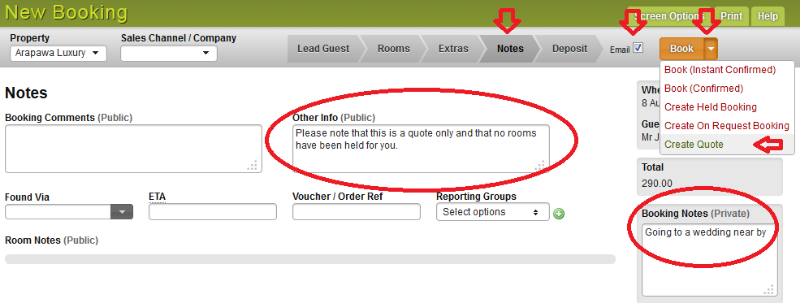
… the customer receives them in their email …