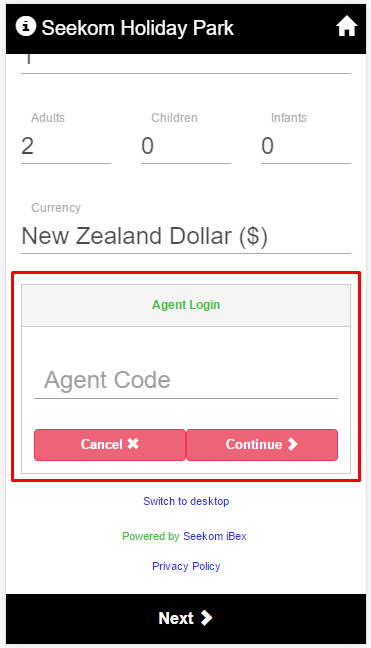Topics
- Urgent Help
- Sales Module
- Discuss
- Calendar
- Live Chat
- Website Manager
- Property Management System
- Room Servicing
- Extras
- Emails
- Creating Email Templates
- Selling Groups
- Customer & Companies
- Agents & Sales Channels
-
Rates
- Dynamic Rates
- Back End Setup Dynamic Rates
- Room Rate Selling Group Mapping
- Rate Calculation
- Back End Bookings
- Front Booking Screen Dynamic Rates
- Rates & Min Stays calendar screen
- What your Customers See
- Changing Rates - Guide
- Price Change Long Term
- Change Min Stay ( long term)
- Multiple Min Stay Prices
- Day of Week Price Variation
- Create New Rate
- Promo Codes
- Bookings
- Acquire Credit Card Details
- Make A Booking
- Full New Booking
- Cancel a Booking
-
Payments & Invoicing
- Invoice & Debtors
- Invoice Due Date
- Create Invoice
- Invoice Payments
- Reasign Invoice Payment
- Cancel / Amend Invoice
- Invoice Agents Comissions
- Invoice Journaling
- Reset Audit Errors
- Debtors
- Adding A Booking Payment
- Refund A Booking
- Charge Cancellation Fee
- Split Payments
- Customer & Company Account Trans
- Amend / Delete Booking Payment
- Reports
- Marketing Module
- Settings
Front Booking Screen
New Front Booking Screen
The agent login box will be hidden behind a small login link in the corner - This is so we do not distract regular users by a possible text box they may try to fill out / get confused over.
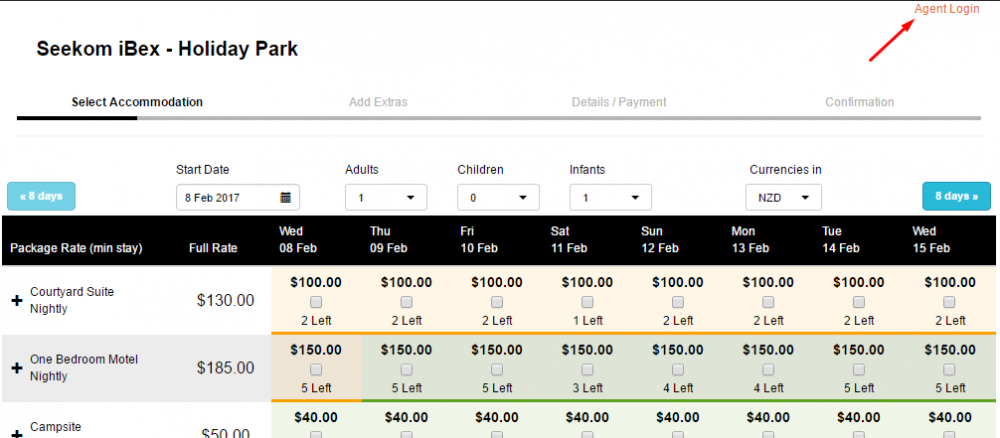
- When clicked it will bring up a modal window requesting the agent to login:
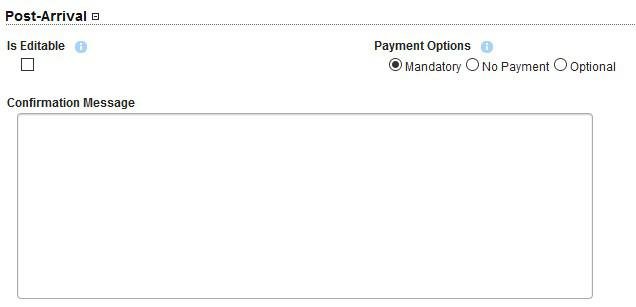
Once the username/agent id is known, it will then check to see if a validation is required before continuing.
In this screenshot the ‘isite’ has been set to ‘code required’, they must enter their given code to proceed with the booking screen
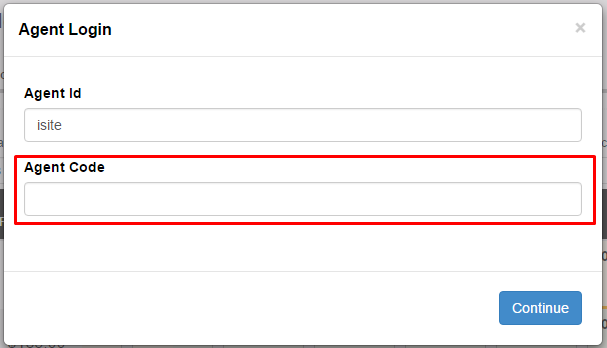
Once successfully logged in the “Agent Login” will be updated to that of the agent/company/sales channel name:
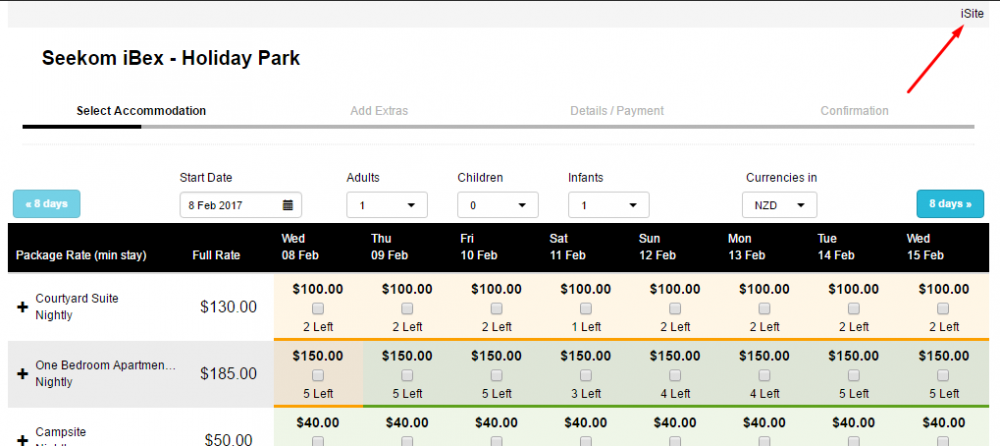
Agents can only login on the first page of the booking process.
- Because rates/availability can change based on the selected agent, changing afterwards is not possible (instead the booking must be restarted).
Mobile
Mobile works the same way, on the initial search screen an agent link will appear at the bottom of the screen.
- After that, the process remains the same as desktop.