Topics
- Urgent Help
- Sales Module
- Discuss
- Calendar
- Live Chat
- Website Manager
- Property Management System
- Room Servicing
- Extras
- Emails
- Creating Email Templates
- Selling Groups
- Customer & Companies
- Agents & Sales Channels
-
Rates
- Dynamic Rates
- Back End Setup Dynamic Rates
- Room Rate Selling Group Mapping
- Rate Calculation
- Back End Bookings
- Front Booking Screen Dynamic Rates
- Rates & Min Stays calendar screen
- What your Customers See
- Changing Rates - Guide
- Price Change Long Term
- Change Min Stay ( long term)
- Multiple Min Stay Prices
- Day of Week Price Variation
- Create New Rate
- Promo Codes
- Bookings
- Acquire Credit Card Details
- Make A Booking
- Full New Booking
- Cancel a Booking
-
Payments & Invoicing
- Invoice & Debtors
- Invoice Due Date
- Create Invoice
- Invoice Payments
- Reasign Invoice Payment
- Cancel / Amend Invoice
- Invoice Agents Comissions
- Invoice Journaling
- Reset Audit Errors
- Debtors
- Adding A Booking Payment
- Refund A Booking
- Charge Cancellation Fee
- Split Payments
- Customer & Company Account Trans
- Amend / Delete Booking Payment
- Reports
- Marketing Module
- Settings
Change Min Stay ( long term)
Changing a minimum stay period is best demonstrated with an example.
I want to set a 2 night minimum stay requirement for all Fridays and Saturdays in December and January. I also want to increase the nightly rate for those Fridays and Saturdays by $20. Since I already have a 1 night price available for Fridays and Saturdays, I will need to replace this with the 2 night requirement and the new price.
Once set, any customers trying to make an online booking for 1 night that includes a Friday or Saturday in December or January will be alerted that there is a 2 night minimum stay requirement.
Instructions :
Select the Min Stay change option (in the Rates & Min stays section in your menu).
You will be taken to the calendar screen with the Rates & min stays tab open.
Select the Long Term method so that it is highlighted green.

Click on any cell that represents the minimum stay price that I want to change (ie. the one night price for the rate I'm changing).
Tip - Do not worry about the date as this can be selected in the next stage
The Change Min Stay pop up will appear with the Set Min Stay button highlighted green.

- Ensure that the Rate Type field has the correct iBex rate name selected.
- Ensure that the Min Stay field has the number of nights that you no longer want bookable.
- Below this iBex will confirm that you want to replace the minimum stay requirement that is selected above with a different number of nights (see the screenshot below).
- Enter the new minimum stay requirement (in this example, 2).
- If the option is not available from the drop down selection options, just enter the number required.
- Select the Date range that you want the new minimum stay requirement applied.
- Once you have entered a date range, iBex will show you days of the week so that you can select the days that this change will apply to.
In this example, I will only have Friday and Saturday ticked.
If I also wanted to charge a different price, I can change it here in the Base rate and Additional Guests fields if necessary.
In this example, I will increase the Base rate by $20.
Select Set Rates
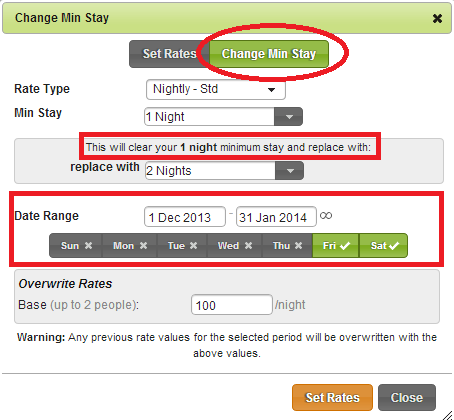
iBex will confirm the changes have been saved so that you can Close the pop up.
You will now see on the calendar, the 1 night price is applicable Sunday - Thursday and the new 2 night price is applicable for Fridays & Saturdays.

Some helpful tips:
- You can also get to the Change Min Stay pop up screen directly from the Rates & Min stays Calendar. Just ensure that the Change Min Stay button is highlighted green.
- If you want the calendar to show the dates that you are changing, just select the day before in the mini calendar on the right. After the changes have been saved and you have closed the pop up, you’ll then see the old and new prices on the calendar.
- The days of the week will only show if your date range selected is a period longer than a week and not set to indefinite.
