Topics
- Urgent Help
- Sales Module
- Discuss
- Calendar
- Live Chat
- Website Manager
- Property Management System
- Room Servicing
- Extras
- Emails
- Creating Email Templates
- Selling Groups
- Customer & Companies
- Agents & Sales Channels
-
Rates
- Dynamic Rates
- Back End Setup Dynamic Rates
- Room Rate Selling Group Mapping
- Rate Calculation
- Back End Bookings
- Front Booking Screen Dynamic Rates
- Rates & Min Stays calendar screen
- What your Customers See
- Changing Rates - Guide
- Price Change Long Term
- Change Min Stay ( long term)
- Multiple Min Stay Prices
- Day of Week Price Variation
- Create New Rate
- Promo Codes
- Bookings
- Acquire Credit Card Details
- Make A Booking
- Full New Booking
- Cancel a Booking
-
Payments & Invoicing
- Invoice & Debtors
- Invoice Due Date
- Create Invoice
- Invoice Payments
- Reasign Invoice Payment
- Cancel / Amend Invoice
- Invoice Agents Comissions
- Invoice Journaling
- Reset Audit Errors
- Debtors
- Adding A Booking Payment
- Refund A Booking
- Charge Cancellation Fee
- Split Payments
- Customer & Company Account Trans
- Amend / Delete Booking Payment
- Reports
- Marketing Module
- Settings
Payments Received
The Payment Received report is designed to search all your payment records depending on the filters you choose. These payments are made on bookings, invoices, a customer, company, channel or agent.
Operation
To open the Payments Received report, select it from the Finance submenu. See example below of what the report will look like:
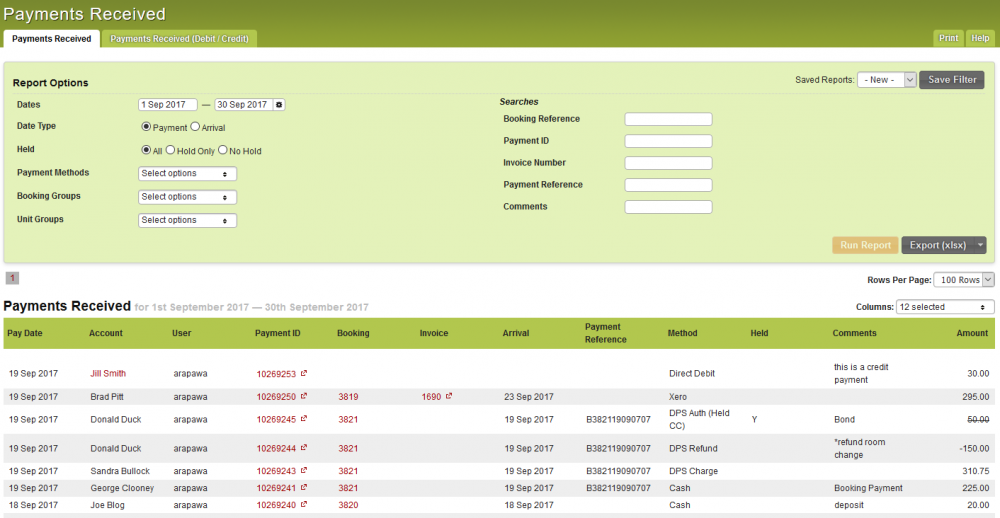
Rows Per Page: Set how many rows you want to appear on each page
Columns: Select and deselect the columns to appear on the page.
To show the payments as credits and debits you will need to select the tab “Payments Received (Debit/Credit)” to run the report:
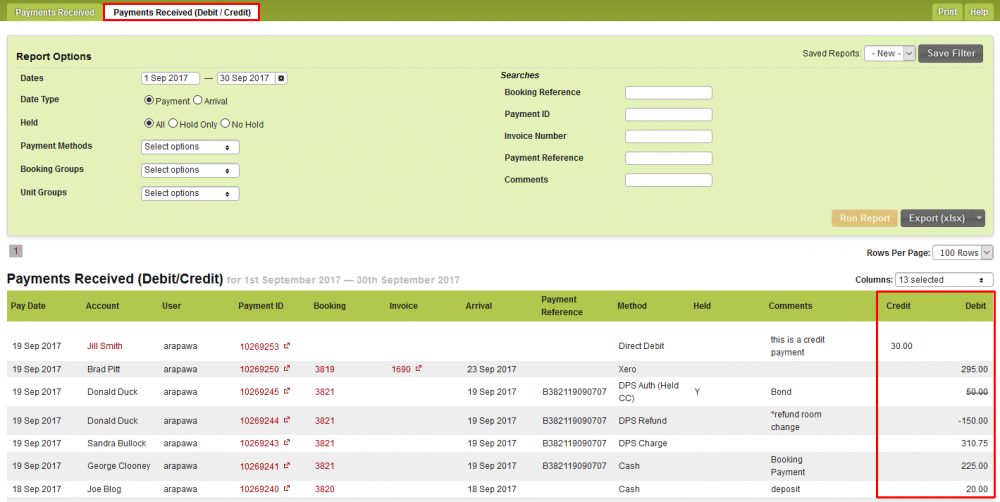
Filters
You have the ability to create multiple filters, set a default and save them by clicking on the “Save filter” button.
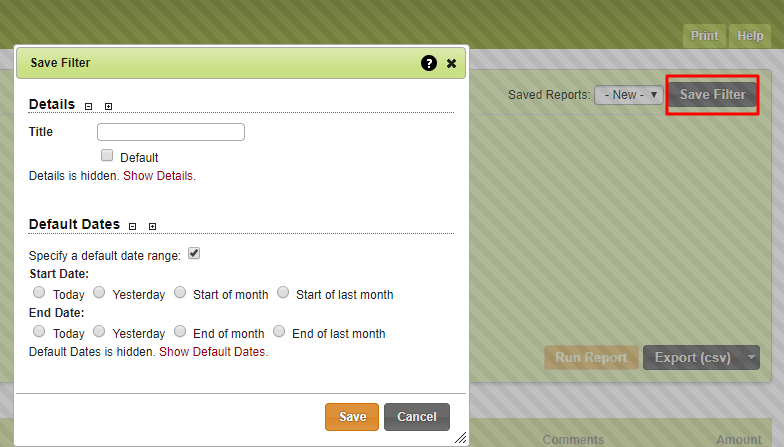
Report Options
Dates – This is where you have the ability to select your ‘to” and “from” date or click on the setting symbol to use the advance date search options
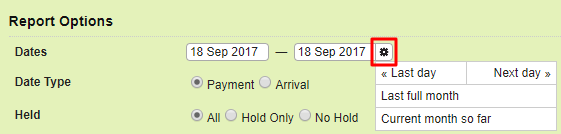
Date Type – If the Date Type is set to “Payment” it applies to all payments where the payment received date is within the date range selected. If the Date Type was set to “Arrival” then this will list all payments made on bookings or invoices where the arrival date is within the date range selected. Arrival date is more appropriate if you wish to ignore payments that have been made in advance of arrival.
Held – Ability to choose if you only want to search hold bookings or not
Payment Methods – Select the different payment methods used
Properties – This filter only shows if you iBex account is multi property. Will give you the option to run the report on a single or multiple properties
Booking Groups – If you use reporting groups in iBex this field will show your list of booking groups which are found/set on a booking
Unit Groups – If you use reporting groups in iBex this field will show your list of unit groups which are found/set on the unit
Search Fields
Booking Reference – When searching a booking reference number it will ignore the date picker and it will take into consideration the options “Held”, “Payments Methods” “Booking Groups” and “Unit Groups”
Payment ID – When searching the payment ID number it will ignore all filters
Invoice Number – When searching a invoice number it will ignore the date picker and it will take into consideration the filters “Held”, “Payments Methods” “Booking Groups” and “Unit Groups”
Payment Reference – This will take into consideration all filter options
Comments – This will take into consideration all filter options
Exporting Report
The report has an export button which if clicked will create an export file via the following formats:
Excel Spreadsheet (xlsx)
Excel Spreadsheet (xls)
Comma Delimited (csv) (please note that the csv does not contain calculated totals)
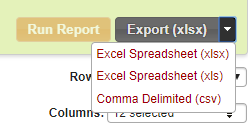
NOTE:
Searched filters and fields will show in the export
Exporting the report will show ALL columns in the spreadsheet/file
Exports are limited to 5000 records
