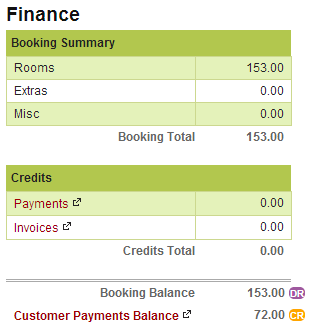Topics
- Urgent Help
- Sales Module
- Discuss
- Calendar
- Live Chat
- Website Manager
- Property Management System
- Room Servicing
- Extras
- Emails
- Creating Email Templates
- Selling Groups
- Customer & Companies
- Agents & Sales Channels
-
Rates
- Dynamic Rates
- Back End Setup Dynamic Rates
- Room Rate Selling Group Mapping
- Rate Calculation
- Back End Bookings
- Front Booking Screen Dynamic Rates
- Rates & Min Stays calendar screen
- What your Customers See
- Changing Rates - Guide
- Price Change Long Term
- Change Min Stay ( long term)
- Multiple Min Stay Prices
- Day of Week Price Variation
- Create New Rate
- Promo Codes
- Bookings
- Acquire Credit Card Details
- Make A Booking
- Full New Booking
- Cancel a Booking
-
Payments & Invoicing
- Invoice & Debtors
- Invoice Due Date
- Create Invoice
- Invoice Payments
- Reasign Invoice Payment
- Cancel / Amend Invoice
- Invoice Agents Comissions
- Invoice Journaling
- Reset Audit Errors
- Debtors
- Adding A Booking Payment
- Refund A Booking
- Charge Cancellation Fee
- Split Payments
- Customer & Company Account Trans
- Amend / Delete Booking Payment
- Reports
- Marketing Module
- Settings
Customer & Company Account Trans
Any customer or company that is saved in your iBex database can have an account where you can transfer payments from and to. An example of when you may use the account is when a booking is cancelled and they want to use any monies already paid for their next stay.
You will know if a customer has an account as whenever you make a payment from that customer, iBex will advise if they have an available balance as shown below:

If you have the functionality activated in your account and a balance is not shown then it means that the customer is not saved in your database so you will need to add them if required.
Instructions
When making a payment, select the company or customer as the Paid in by option.
In the Payment Method, select From Account.
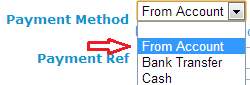
Enter the amount and any reference or comment.
Click Save.
You will then see that the payment has been added to the Customer Balance and their Available Balance would now be amended accordingly.
Tip - As with making a refund, you can add a positive or negative amount to an account which will act like a debit or credit.
Whenever that company or customer then makes their next booking, iBex will notify you of their balance in the Finance tab of the booking as shown in the bottom of the example on the right.
If you wanted to use that credit as a payment towards another booking, you would add the payment for the amount of 72 to be taken From Account (as advised above).
To check where that credit came from, you can click on the link to the Customer Payments Balance and you will be directed to the Payments tab within the Customer's database where you will be provided with a full record of the customer's payments with the option of viewing individual payment details by clicking on the Payment ID number.