Topics
- Urgent Help
- Sales Module
- Discuss
- Calendar
- Live Chat
- Website Manager
- Property Management System
- Room Servicing
- Extras
- Emails
- Creating Email Templates
- Selling Groups
- Customer & Companies
- Agents & Sales Channels
-
Rates
- Dynamic Rates
- Back End Setup Dynamic Rates
- Room Rate Selling Group Mapping
- Rate Calculation
- Back End Bookings
- Front Booking Screen Dynamic Rates
- Rates & Min Stays calendar screen
- What your Customers See
- Changing Rates - Guide
- Price Change Long Term
- Change Min Stay ( long term)
- Multiple Min Stay Prices
- Day of Week Price Variation
- Create New Rate
- Promo Codes
- Bookings
- Acquire Credit Card Details
- Make A Booking
- Full New Booking
- Cancel a Booking
-
Payments & Invoicing
- Invoice & Debtors
- Invoice Due Date
- Create Invoice
- Invoice Payments
- Reasign Invoice Payment
- Cancel / Amend Invoice
- Invoice Agents Comissions
- Invoice Journaling
- Reset Audit Errors
- Debtors
- Adding A Booking Payment
- Refund A Booking
- Charge Cancellation Fee
- Split Payments
- Customer & Company Account Trans
- Amend / Delete Booking Payment
- Reports
- Marketing Module
- Settings
Pin a unit to a Booking
It is possible to 'pin' a booking to a specific unit ensuring that the booking cannot be moved to another unit by another member of staff. This can be extremely useful if your customer wants a specific unit.
Step by Step Instructions
- Open the booking.
- Go to the Rooms tab.
- Click the Edit Ticked Rooms button.
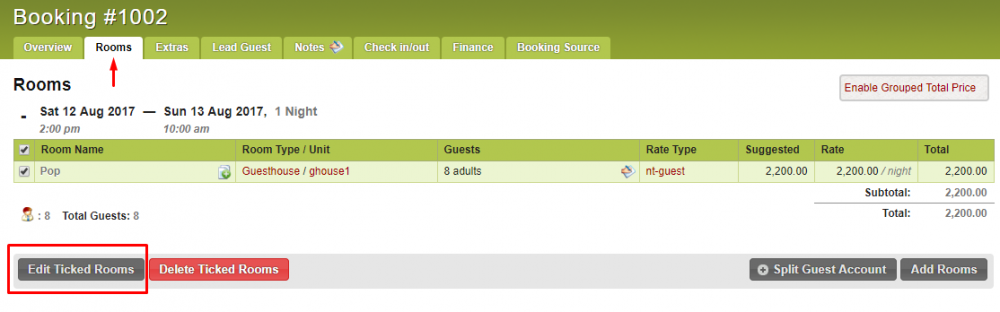
- In the Unit column, click on the cog after selecting desired unit from the drop-down box.
- Select Pin Unit.
- Click Save Changes.
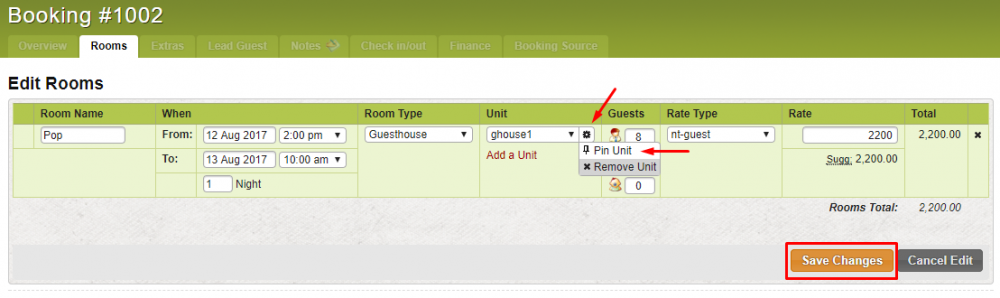
You will now see that the booking on the Bookings Calendar has a pin in front of the guests name.

Once pinned to a booking, you can only change the dates of the booking. You will not be able to assign it to any other room unless you release the unit from the booking.
To release it, repeat the above steps but select Remove Unit instead of Pin Unit.
