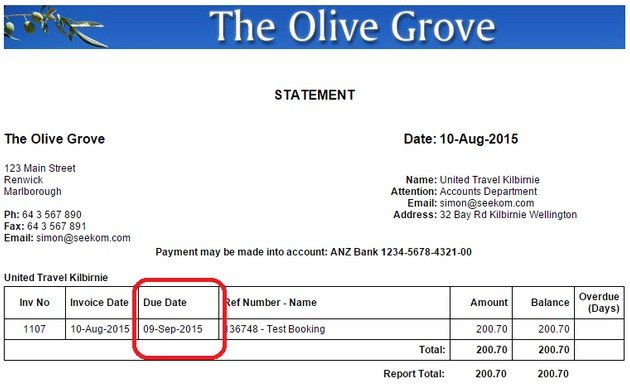Topics
- Urgent Help
- Sales Module
- Discuss
- Calendar
- Live Chat
- Website Manager
- Property Management System
- Room Servicing
- Extras
- Emails
- Creating Email Templates
- Selling Groups
- Customer & Companies
- Agents & Sales Channels
-
Rates
- Dynamic Rates
- Back End Setup Dynamic Rates
- Room Rate Selling Group Mapping
- Rate Calculation
- Back End Bookings
- Front Booking Screen Dynamic Rates
- Rates & Min Stays calendar screen
- What your Customers See
- Changing Rates - Guide
- Price Change Long Term
- Change Min Stay ( long term)
- Multiple Min Stay Prices
- Day of Week Price Variation
- Create New Rate
- Promo Codes
- Bookings
- Acquire Credit Card Details
- Make A Booking
- Full New Booking
- Cancel a Booking
-
Payments & Invoicing
- Invoice & Debtors
- Invoice Due Date
- Create Invoice
- Invoice Payments
- Reasign Invoice Payment
- Cancel / Amend Invoice
- Invoice Agents Comissions
- Invoice Journaling
- Reset Audit Errors
- Debtors
- Adding A Booking Payment
- Refund A Booking
- Charge Cancellation Fee
- Split Payments
- Customer & Company Account Trans
- Amend / Delete Booking Payment
- Reports
- Marketing Module
- Settings
Invoice Due Date
Introduction
Previously the invoice due date was based on invoice terms stating how many days after invoice date the payment was due. This did not suit a number of users who had varied payment due rules. A payment due date has been added to this release with the due date based on rules set by the operator. The due date can be changed at any time. The due date rules are as follows: For company or agent invoices, the payment due date can be preset to:
- selected day of the month following invoice date
- number of days after invoice date
- For causal invoices, the payment due date can be preset to:
- selected day of the month following invoice date
- number of days after invoice date
- number of days prior to checkin date
- number of days after checkout
Invoice age is now current date less the due date with -ve figures indicating that the invoice is current i.e. the number of days to the due date and +ve figures indicating that the invoice is overdue i.e. the number of days after due date.
Instructions
For companies and agents, this default can be overridden by a rule in the company or agent screen if you have some companies or agents that have their own rules. This is set in the Agent/Company Details screen.
The options are as follows:
- For companies and agents there are two options:
- Nominated day of the following month from date of invoice.
- Nominated number of days after the invoice date.
- For casual invoices, there are four options:
- Nominated day of the following month from date of invoice.
- Nominated number of days after the invoice date.
- Nominated number of days prior to checkin
- Nominated number of days past checkout
Note that if the rule calculates a due date prior to the invoice date, then the invoice date will be used. Companies do not have the checkin and checkout options because companies can have multiple bookings in one invoice so these options could not work in such cases.
However this can be changed in the override setting for the company or agent as described below.
Override Settings
A company or agent can have an override set if they have different payment terms to the general rule. This is set in the Rules section of the Sales Channel or Companies screen for the agent or company. See example below:
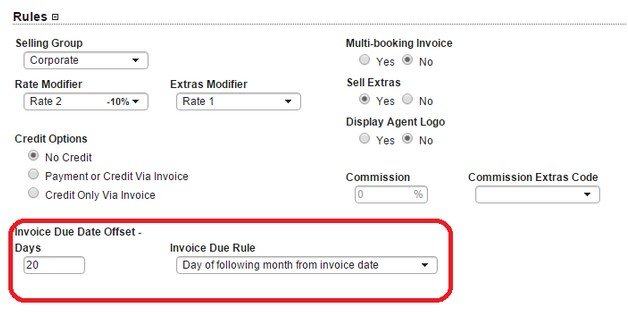
Initial Setting of Rules
Prior to this release, no invoices have a due date so all active invoices (company and casual) will have the due date preset to 0 days after invoice date which technically means that all invoices will be overdue for payment. Operators can then adjust these due dates as required. The rules as shown above will also be preset to 0 days after invoice date for both company and casual invoices. Again operators can adjust these to meet their own terms.
Invoice Screen
The invoice screen has been modified to include the due date as per the example below:
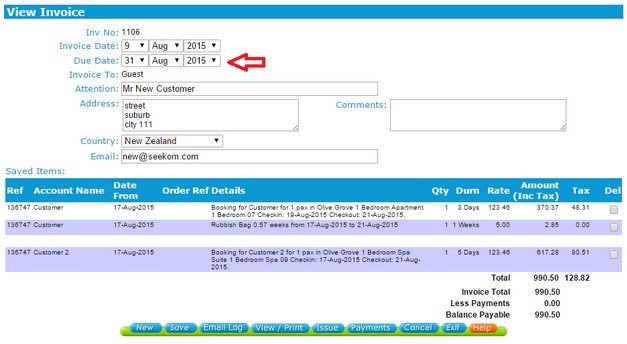
To change the due date, simply select the new due date and click Save. The printed or emailed invoice has also been modified to show the due date as follows:
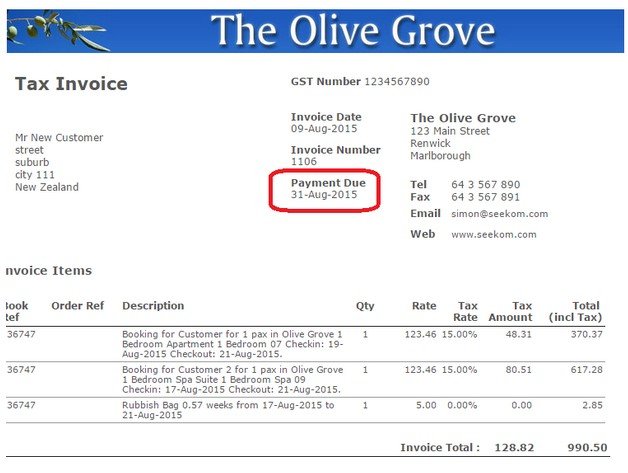
Invoice List Report
The Invoice List Report has been enhanced to show the due date and age as shown in the example below:
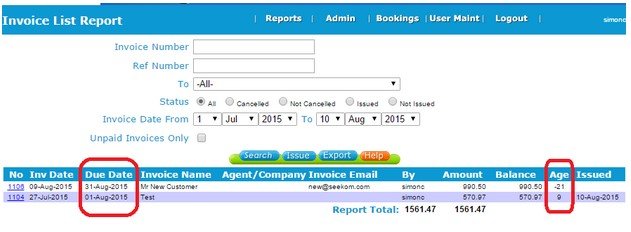
Invoice Debtors and Statement Reports
This report has also changed as per the example below:
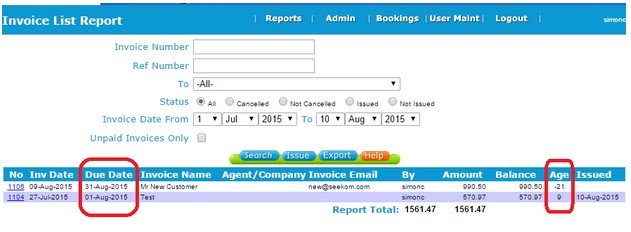
The Invoice Age filter has been altered to show current (age <= 0 days), overdue 0 – 29 days, overdue 30 – 59 days, overdue 60 – 89 days and overdue 90 + days. The statement has been altered to include the due date as follows: