Topics
- Urgent Help
- Sales Module
- Discuss
- Calendar
- Live Chat
- Website Manager
- Property Management System
- Room Servicing
- Extras
- Emails
- Creating Email Templates
- Selling Groups
- Customer & Companies
- Agents & Sales Channels
-
Rates
- Dynamic Rates
- Back End Setup Dynamic Rates
- Room Rate Selling Group Mapping
- Rate Calculation
- Back End Bookings
- Front Booking Screen Dynamic Rates
- Rates & Min Stays calendar screen
- What your Customers See
- Changing Rates - Guide
- Price Change Long Term
- Change Min Stay ( long term)
- Multiple Min Stay Prices
- Day of Week Price Variation
- Create New Rate
- Promo Codes
- Bookings
- Acquire Credit Card Details
- Make A Booking
- Full New Booking
- Cancel a Booking
-
Payments & Invoicing
- Invoice & Debtors
- Invoice Due Date
- Create Invoice
- Invoice Payments
- Reasign Invoice Payment
- Cancel / Amend Invoice
- Invoice Agents Comissions
- Invoice Journaling
- Reset Audit Errors
- Debtors
- Adding A Booking Payment
- Refund A Booking
- Charge Cancellation Fee
- Split Payments
- Customer & Company Account Trans
- Amend / Delete Booking Payment
- Reports
- Marketing Module
- Settings
Linked Rates
You can copy any existing rate and either provide it with it's own prices or link it to any existing rate so that it's prices copy the values from the copied 'parent' rate.
If you do 'link' one rate to another, you can also add on or subtract either a percentage or a set amount to that rate's prices so whatever price value is set in the parent rate, the copied rate will always have the set percentage or amount calculated onto it.
A linked rate is extremely useful as minimal management is required as it's rates values are always calculated from the parent rate that it is derived from.
For example - you want to add a 10% membership discounted rate on your public booking screen or add on a specific amount to your normal nightly rate to provide to your online Sales Channels.
Important Notes:
A linked rate uses the price values for the parent rate and follows any early bird or last minute settings that the parent rate has.
Any other rules (such as it's marketing name, occupancy numbers, who can use the rate) can be set for the linked rate.
If you set a perce# ntage to be added or subtracted from the parent rate, both the base price and the additional person price will be calculated.
If you set an amount to be added or subtracted from the parent rate, only the base price will be affected; the additional person price will remain the same. This is because you cannot add the fixed amount twice so it is shown as added to the base price only.
The linked rate will copy all the prices from the parent rate so all dates and minimum night stay rates that the parent rate has prices for will be valid for the new linked rate.
You cannot change any prices in a linked rate. Prices can only be changed in the parent rate. Any linked rate will be displayed on the Rates & Min Stays calendar with an circled L to advise you that it is a linked rate. If you hover over a linked rate, iBex will advise you which rate it gets it's values from.
Linked rates are not valid for any rates set up as packages (which have fixed and variable prices).
- Select the Search/Maintain Rates option (in the Rates & Min stays section in the menu).
- Click on the ID of the rate that you want to copy.
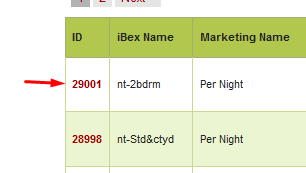
In the Actions filed (on the right hand side of your screen), select Copy Rate.
Copy rate
When you copy a rate, iBex will duplicate the rate and pre-populate most fields in the Details tab with the same information from the copied rate. The only fields that it doesn't are the Marketing Name and iBex Name as these fields cannot be duplicated.
- You can either keep the new rate linked to the rate that you have copied the details from, link it to another rate (so that this rate copies the prices from that rate) or not link it to any rate and create it’s own price values (by selecting Default Rate Value).
- If creating a linked rate, set the amount or percentage you want added (or subtracted) from the parent rate.
- If you want to set different independent prices for this rate, select Default Rate Value in the Link Rate drop down option.
- Click the Save Rate button.
- Once you have set up the rates details, you will need to map the rate to the room types that will be charged this rate and the selling groups that can use it, and set the prices (if you are not creating a linked rate).
Please see steps 2 and 3 in the create a new rate help article for more information on how to complete the set up.
If you are creating a linked rate by linking this new rate to another, then you'll notice that after you have mapped the new rate to the appropriate room types and selling groups, the prices will already be loaded in the Pricing tab. The prices will correspond with whatever settings you have set in the Linked rates section.
To check that they are correct, it is recommended that you view both the parent rate and the linked rate on your Rates & Min Stays calendar so that you can view the difference.
In the screenshot example taken from the short term view on the Rates & min stays calendar below, the parent rate (with the iBex name 'nt-Studio') is $115 per night for 2 guests with a linked rate with 10% discount ('nt-Studio2') and another linked rate with $5 added ('nt-Studio3').
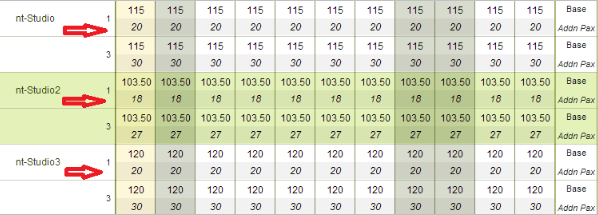
Please note that the rates displayed take into account the 10% discount for the nt-Studio2 rate and the $5 increase for the nt-Studio3 rate. Please also note that the Addn Pax price is only different for the 10% discounted rate as explained in the important notes above.
