Topics
- Urgent Help
- Sales Module
- Discuss
- Calendar
- Live Chat
- Website Manager
- Property Management System
- Room Servicing
- Extras
- Emails
- Creating Email Templates
- Selling Groups
- Customer & Companies
- Agents & Sales Channels
-
Rates
- Dynamic Rates
- Back End Setup Dynamic Rates
- Room Rate Selling Group Mapping
- Rate Calculation
- Back End Bookings
- Front Booking Screen Dynamic Rates
- Rates & Min Stays calendar screen
- What your Customers See
- Changing Rates - Guide
- Price Change Long Term
- Change Min Stay ( long term)
- Multiple Min Stay Prices
- Day of Week Price Variation
- Create New Rate
- Promo Codes
- Bookings
- Acquire Credit Card Details
- Make A Booking
- Full New Booking
- Cancel a Booking
-
Payments & Invoicing
- Invoice & Debtors
- Invoice Due Date
- Create Invoice
- Invoice Payments
- Reasign Invoice Payment
- Cancel / Amend Invoice
- Invoice Agents Comissions
- Invoice Journaling
- Reset Audit Errors
- Debtors
- Adding A Booking Payment
- Refund A Booking
- Charge Cancellation Fee
- Split Payments
- Customer & Company Account Trans
- Amend / Delete Booking Payment
- Reports
- Marketing Module
- Settings
Assign a Rate to Rooms & Selling Groups
Tip - The following instructions also apply to mapping your room types to your rates and selling groups. Depending if you are working on the rate or the room type would determine how you got to this screen but in essence it's the same thing but with the rate or room type as the selected option.
Any rates that you create must be mapped (assigned) to:
The room types that the rate is valid for - if not, iBex will not know which room types to charge which rates.
The selling groups that you want to be able to use it - so that iBex will only offer the rate to those you want it applicable for (for example, a rate that you only want specific companies or agents to be able to use).
You can map any rate to multiple room types and selling groups.
You will usually map a rate to the appropriate room types and selling groups when you create the rate in your system but there may be times when you want to change your mappings.
For example, you may have a special offer only valid for standard rooms. All of the standard rooms may have been sold so you now want to offer it for the Deluxe rooms on your own public booking screen on your own website.
As in the example above, I want to make a special offer available to the deluxe room.
Instructions :
- Select Search/Maintain Rates (in the Rates & Min Stays section in the menu).
- Click on the ID for the rate that you want to charge
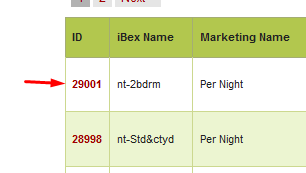
Go into the Room Types/Selling Group Mappings tab.

- Tick the cell(s) that represents the room type that I want to charge the special offer to and the cell that represents the selling group that I want to use it.
- Click Save Mapping.
Tip - You can also set your mappings in any room type by clicking on the room type's ID in the Search/Maintain Room Types option in the menu and then going into the Rates / Selling Group Mappings tab. Depending if you are thinking about the rate or the room type would determine which way to go.
