Topics
- Urgent Help
- Sales Module
- Discuss
- Calendar
- Live Chat
- Website Manager
- Property Management System
- Room Servicing
- Extras
- Emails
- Creating Email Templates
- Selling Groups
- Customer & Companies
- Agents & Sales Channels
-
Rates
- Dynamic Rates
- Back End Setup Dynamic Rates
- Room Rate Selling Group Mapping
- Rate Calculation
- Back End Bookings
- Front Booking Screen Dynamic Rates
- Rates & Min Stays calendar screen
- What your Customers See
- Changing Rates - Guide
- Price Change Long Term
- Change Min Stay ( long term)
- Multiple Min Stay Prices
- Day of Week Price Variation
- Create New Rate
- Promo Codes
- Bookings
- Acquire Credit Card Details
- Make A Booking
- Full New Booking
- Cancel a Booking
-
Payments & Invoicing
- Invoice & Debtors
- Invoice Due Date
- Create Invoice
- Invoice Payments
- Reasign Invoice Payment
- Cancel / Amend Invoice
- Invoice Agents Comissions
- Invoice Journaling
- Reset Audit Errors
- Debtors
- Adding A Booking Payment
- Refund A Booking
- Charge Cancellation Fee
- Split Payments
- Customer & Company Account Trans
- Amend / Delete Booking Payment
- Reports
- Marketing Module
- Settings
Set On Request Lead Time
When an On Request Lead Time is set, iBex will automatically change the sell method of any remaining available units to on request basis if an online booking is being made within that time. Any online bookings will then come through as a request so that you can either confirm or reject the booking.
There are several advantages of setting a threshold:
- You have more control over the sale of your last remaining rooms,
- You have rooms ‘up your sleeve’ if any double bookings are made,
- You can control who stays with you as it’s upto you to accept or reject the booking.
- If you’re a PMS user this can be useful if you are selling some of your units as multiple room types as you can then reject the less profitable enquires if you feel a more profitable option will be booked.
Some Important notes:
- The On Request Lead Time is set at room type level so each room type can have different settings.
- The setting applies to all units assigned to the room type that it is set for.
- The setting is set indefinitely and cannot be overridden when trying to change the sell method on your availability calendar.
- Online sales channels that are connected to your iBex system do not understand the on request setting so see any rooms on request as being unavailable. Therefore, any units on request will not be sold by the sales channels.
Instructions
- Select the Search Room Types in the Property Maintenance section in the menu.
- Click on the ID for the room type that you want to set the threshold for.
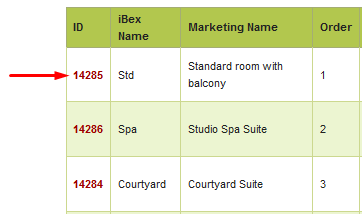
- Go into the Details tab.
- Scroll down to the Advanced Rules section.
- Amend the On Request Lead Time by entering the number of days that you want iBex to automatically change the sell method to on request basis from today’s date.
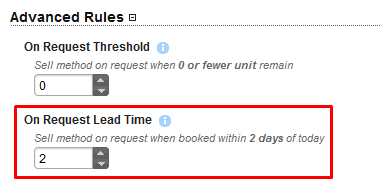
Click the Save room type button at the bottom of the screen.
If any online sales channels are being updated by your iBex Channel Manager, you must force through an update as this change will not automatically be sent by iBex.
So you need to contact Support and have them do this for you.
