Topics
- Urgent Help
- Sales Module
- Discuss
- Calendar
- Live Chat
- Website Manager
- Property Management System
- Room Servicing
- Extras
- Emails
- Creating Email Templates
- Selling Groups
- Customer & Companies
- Agents & Sales Channels
-
Rates
- Dynamic Rates
- Back End Setup Dynamic Rates
- Room Rate Selling Group Mapping
- Rate Calculation
- Back End Bookings
- Front Booking Screen Dynamic Rates
- Rates & Min Stays calendar screen
- What your Customers See
- Changing Rates - Guide
- Price Change Long Term
- Change Min Stay ( long term)
- Multiple Min Stay Prices
- Day of Week Price Variation
- Create New Rate
- Promo Codes
- Bookings
- Acquire Credit Card Details
- Make A Booking
- Full New Booking
- Cancel a Booking
-
Payments & Invoicing
- Invoice & Debtors
- Invoice Due Date
- Create Invoice
- Invoice Payments
- Reasign Invoice Payment
- Cancel / Amend Invoice
- Invoice Agents Comissions
- Invoice Journaling
- Reset Audit Errors
- Debtors
- Adding A Booking Payment
- Refund A Booking
- Charge Cancellation Fee
- Split Payments
- Customer & Company Account Trans
- Amend / Delete Booking Payment
- Reports
- Marketing Module
- Settings
Agent Commission Extra
Please follow the instructions below:
Step1
1. Ensure you have an extra that is set up to be an agent commissionable extra. For this example, we will call the extra code AgtCmsn. It is a special type of extra that has the following field set in the extras set up screen:

The Charge Method must be Each and the Percentage Charge is set to Agent Commission.
Step2
To add this Extra to the Agent/Sales Channel, go to Search Sales Channels and click on the red ID for the Agent/Sales Channel you are wanting to edit.
The Agent/Sales Channel can be set to have this Extra in the Details tab of the setup screen as follows:
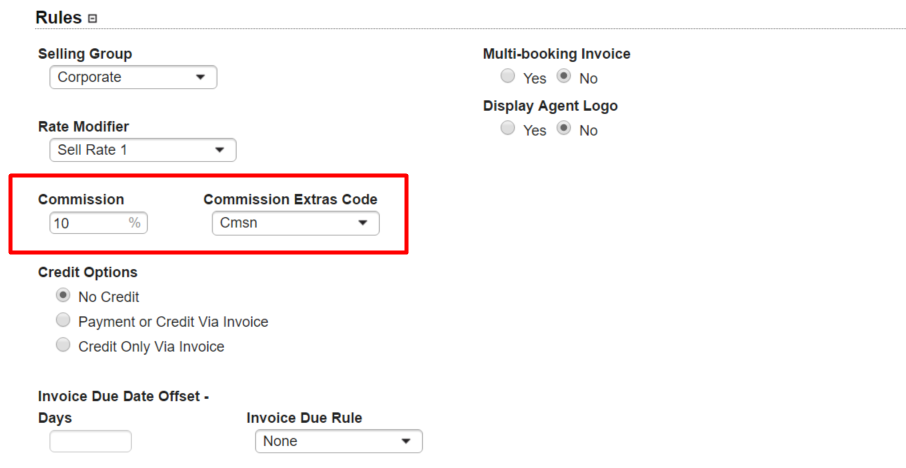
Note that the Commission Extras Code will only show extras that have been set up as in step 1.
See it in Action
Either create a new booking with this agent added to the booking or add this agent to an existing booking and save.
Check the extras. Note that a new commission extra will now be automatically added with the value set to be the commission value for this agent.
Change the value of the booking and note that the commission extra will also change value.
Remove the agent from the booking and note the commission extra disappears.
All customer facing documentation such as booking receipt and invoice will show the commission as the last item in the list.
