Topics
- Urgent Help
- Sales Module
- Discuss
- Calendar
- Live Chat
- Website Manager
- Property Management System
- Room Servicing
- Extras
- Emails
- Creating Email Templates
- Selling Groups
- Customer & Companies
- Agents & Sales Channels
-
Rates
- Dynamic Rates
- Back End Setup Dynamic Rates
- Room Rate Selling Group Mapping
- Rate Calculation
- Back End Bookings
- Front Booking Screen Dynamic Rates
- Rates & Min Stays calendar screen
- What your Customers See
- Changing Rates - Guide
- Price Change Long Term
- Change Min Stay ( long term)
- Multiple Min Stay Prices
- Day of Week Price Variation
- Create New Rate
- Promo Codes
- Bookings
- Acquire Credit Card Details
- Make A Booking
- Full New Booking
- Cancel a Booking
-
Payments & Invoicing
- Invoice & Debtors
- Invoice Due Date
- Create Invoice
- Invoice Payments
- Reasign Invoice Payment
- Cancel / Amend Invoice
- Invoice Agents Comissions
- Invoice Journaling
- Reset Audit Errors
- Debtors
- Adding A Booking Payment
- Refund A Booking
- Charge Cancellation Fee
- Split Payments
- Customer & Company Account Trans
- Amend / Delete Booking Payment
- Reports
- Marketing Module
- Settings
Price Change Long Term
For example - you want a different price for next season.
When making a Long Term price change, you can change the price for a specific date range, specific days of the week in a date range, or indefinitely.
This is best demonstrated in an example.
I want to increase my rate for the Standard room from $80 per night to $90 per night for the summer (1st December to 30th April).
Instructions :
Go to the Rates Calendar Select the Long Term method so that it is highlighted green

Click on any cell that represents the price that you want to change
Tip - Do not worry about the date as this can be selected in the next stage
A Set Rates pop up will appear with the Set Rates button highlighted green
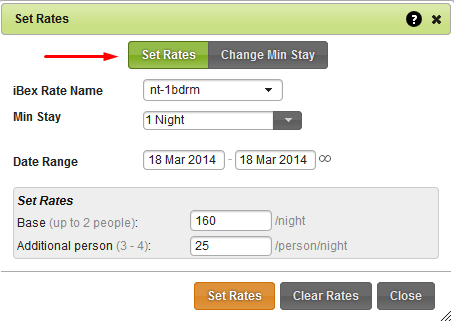
- Ensure that the Rate Type field has the correct iBex rate name selected
- Ensure that the minimum stay requirement is the one that you want to change
- Select the Date range that you want the new prices applied
- Enter the new price in the Base field
- Enter a new price in the Additional person field (if applicable)
- Select Set Rates
- iBex will then confirm the changes have been saved so that you can Close the pop up.
Some helpful tips:
- If you want to add or remove the availability row in the rates calendar, this can be done in your Screen Options.
- If you want the dates that you are changing to show on the calendar, just select the day before in the mini calendar on the right hand side. After the changes have been saved and you have closed the pop up, you’ll then see the old and new prices on the calendar.
*Once you have selected a period longer than a week (which is not set to indefinitely), the days of the week appear so that you can set prices for specific days of the week in the date range set (for example, a higher weekend rate).
