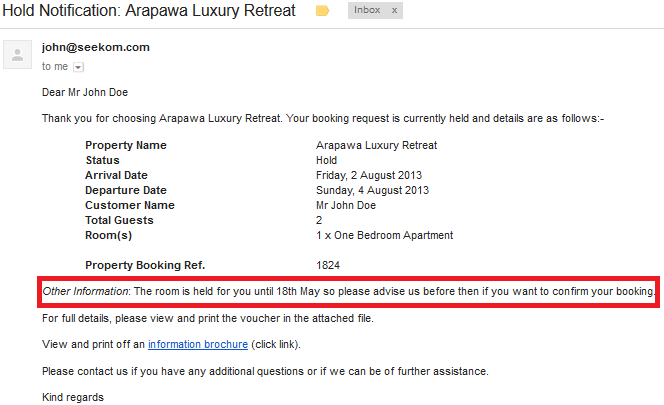Topics
- Urgent Help
- Sales Module
- Discuss
- Calendar
- Live Chat
- Website Manager
- Property Management System
- Room Servicing
- Extras
- Emails
- Creating Email Templates
- Selling Groups
- Customer & Companies
- Agents & Sales Channels
-
Rates
- Dynamic Rates
- Back End Setup Dynamic Rates
- Room Rate Selling Group Mapping
- Rate Calculation
- Back End Bookings
- Front Booking Screen Dynamic Rates
- Rates & Min Stays calendar screen
- What your Customers See
- Changing Rates - Guide
- Price Change Long Term
- Change Min Stay ( long term)
- Multiple Min Stay Prices
- Day of Week Price Variation
- Create New Rate
- Promo Codes
- Bookings
- Acquire Credit Card Details
- Make A Booking
- Full New Booking
- Cancel a Booking
-
Payments & Invoicing
- Invoice & Debtors
- Invoice Due Date
- Create Invoice
- Invoice Payments
- Reasign Invoice Payment
- Cancel / Amend Invoice
- Invoice Agents Comissions
- Invoice Journaling
- Reset Audit Errors
- Debtors
- Adding A Booking Payment
- Refund A Booking
- Charge Cancellation Fee
- Split Payments
- Customer & Company Account Trans
- Amend / Delete Booking Payment
- Reports
- Marketing Module
- Settings
Booking Notes
In any booking (confirmed, held, or on request) or quotation, you can add notes which can be either private (so only viewed by the iBex user) or public (which can be viewed by both the iBex user and customer).
Any public notes that are added to a booking before an automatic email is sent (such as when you add a booking or change the status of a booking) will be seen in the email by your customer.
Whenever a booking does have notes saved, the Notes tab will have a paper and pen icon as a quick reference so that you can see at quick glance that there are notes within the booking.

Below is information about how the notes are added and shown to your customers.
Any notes used within the booking are applicable to the booking only and will not be saved to the customer's database.
If you want to save notes about a customer, they should be added to the customer's database.
Booking notes (private) can be added to a booking in any tab when in a booking (except for the Overview tab) by simply adding the note and clicking Save.
Booking Comments (Public) are either added to the booking directly by the customer when they are making an online booking (by adding in any requests or comments) or by you when you're in the booking.
Other notes are entered by you but can be seen by your customer's in any correspondence they receive about their booking (as demonstration below).
Please read the entries in the screenshot below for more information.
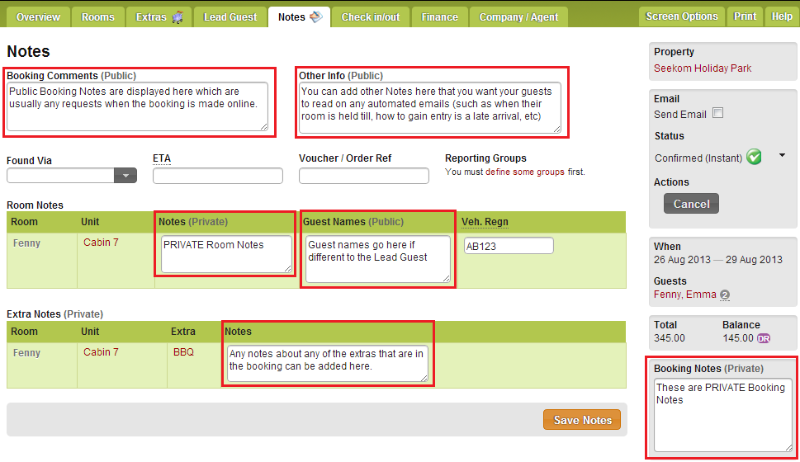
Once saved, the private booking notes are displayed in the Booking Notes (Private) box on each tab on the bottom right of the screen in a booking (as shown above).
Tip - If you also have the Screen Options set to do so, the notes will also be displayed on your Bookings List and your Arrivals and Departures List.

You can also add and amend the private booking notes when viewing your Bookings List or the Arrivals & Departures list by clicking the top left of the Notes & Comments field for that booking.
As mentioned above, any public notes in the booking can be seen in any email correspondence that your customer receives from you so it is imperative that you update any notes before sending an automated email.
You can view this on the customer's Booking Receipt (which you can view yourself by opening the View Booking Receipt link at the bottom of the Finance tab within the booking).
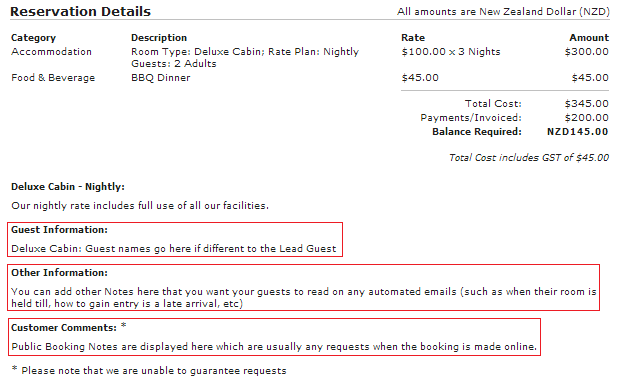
Since the Booking Receipt is sent as a PDF attachment to your customers, it is important that one of the Notes fields can also appear in the actual email as additional text to the automated email message/text.
An example may be when you are holding a room for a customer and want them to know when to confirm it by.
For this reason, any notes saved in the Other Info (public) field will also be displayed within the email.