Topics
- Urgent Help
- Sales Module
- Discuss
- Calendar
- Live Chat
- Website Manager
- Property Management System
- Room Servicing
- Extras
- Emails
- Creating Email Templates
- Selling Groups
- Customer & Companies
- Agents & Sales Channels
-
Rates
- Dynamic Rates
- Back End Setup Dynamic Rates
- Room Rate Selling Group Mapping
- Rate Calculation
- Back End Bookings
- Front Booking Screen Dynamic Rates
- Rates & Min Stays calendar screen
- What your Customers See
- Changing Rates - Guide
- Price Change Long Term
- Change Min Stay ( long term)
- Multiple Min Stay Prices
- Day of Week Price Variation
- Create New Rate
- Promo Codes
- Bookings
- Acquire Credit Card Details
- Make A Booking
- Full New Booking
- Cancel a Booking
-
Payments & Invoicing
- Invoice & Debtors
- Invoice Due Date
- Create Invoice
- Invoice Payments
- Reasign Invoice Payment
- Cancel / Amend Invoice
- Invoice Agents Comissions
- Invoice Journaling
- Reset Audit Errors
- Debtors
- Adding A Booking Payment
- Refund A Booking
- Charge Cancellation Fee
- Split Payments
- Customer & Company Account Trans
- Amend / Delete Booking Payment
- Reports
- Marketing Module
- Settings
Using Your Data Base
You can export your customer or company database at any time and use any information that you've collected for marketing and promotional campaigns. And load it into your Marketing Module.
You can also use different options to filter the list you want to export (such as customers who stayed at a specific event/date) and select the information that you want to export (such as the email address).
TIP -You can use your screen options to set how many results are presented on screen and what columns are shown in your list.
To export the details,
Select the Search Customer Database option in the Users & Clients section in the menu.
Click the Filter option to set which filters you want iBex to use for your list.
For example, if you want to email any locals that stayed with you last year in your quieter months, you can filter your customer database by selecting the Country and Check In options with New Zealand and the necessary check in dates.
Once you select Apply Filters, iBex will provide you with a list of New Zealand customers who stayed with you in the dates set.
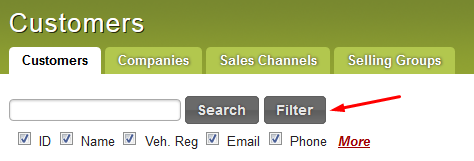
Once you have the list of customers you want to export, click the Export button at the top of the list
iBex will then ask you what information you want exported enabling you to export the information that you require (for example, the email addresses)
The file will be exported in a csv file and you can either open or save the file in a programme of your choice
TIP - Once the information is exported in a csv file, you can open it in a speadsheet (such as an excel sheet) and highlight the column of information required (such as the column displaying all the email addresses) and right click your mouse to copy the information.
You can then import the information into the marketing moduel that you want to use the information in (such as the bcc field in your email programme).
