Topics
- Urgent Help
- Sales Module
- Discuss
- Calendar
- Live Chat
- Website Manager
- Property Management System
- Room Servicing
- Extras
- Emails
- Creating Email Templates
- Selling Groups
- Customer & Companies
- Agents & Sales Channels
-
Rates
- Dynamic Rates
- Back End Setup Dynamic Rates
- Room Rate Selling Group Mapping
- Rate Calculation
- Back End Bookings
- Front Booking Screen Dynamic Rates
- Rates & Min Stays calendar screen
- What your Customers See
- Changing Rates - Guide
- Price Change Long Term
- Change Min Stay ( long term)
- Multiple Min Stay Prices
- Day of Week Price Variation
- Create New Rate
- Promo Codes
- Bookings
- Acquire Credit Card Details
- Make A Booking
- Full New Booking
- Cancel a Booking
-
Payments & Invoicing
- Invoice & Debtors
- Invoice Due Date
- Create Invoice
- Invoice Payments
- Reasign Invoice Payment
- Cancel / Amend Invoice
- Invoice Agents Comissions
- Invoice Journaling
- Reset Audit Errors
- Debtors
- Adding A Booking Payment
- Refund A Booking
- Charge Cancellation Fee
- Split Payments
- Customer & Company Account Trans
- Amend / Delete Booking Payment
- Reports
- Marketing Module
- Settings
Exclude Unit from sale
You can exclude specific units for sale for a specific date or date range either from just online sales or for all sales. Removing an exclusion so that the unit is available for sale again can also be done at any time.
Examples of why you would exclude units may be to maximise your direct sales or for room maintenance.
If you add or amend a booking to a web excluded unit, this will remove the web exclusion. If you move the booking to another unit at a later stage, you will need to add the web exclusion again.
Instructions:
Excluding a unit is just like making a Quick New Booking.
You can either click on a cell on your bookings calendar and select the Exclude Unit option on the Quick New Booking Form, or select the Exclude unit option in the Availability & sell method section in the menu and then click on a cell in the bookings calendar.
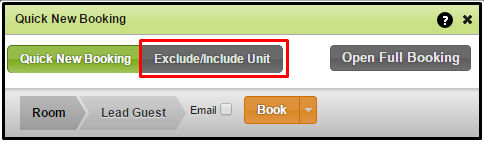
- Select the dates that you want the exclusion for on your calendar.
- Select the unit (or units) that you want excluded.
- You can select multiple units, grouped under a same Unit Type, with a single click instead of selecting each unit one by one.
- Simply click on the name of Unit Type to select all units listed under it. (See example screenshot below)
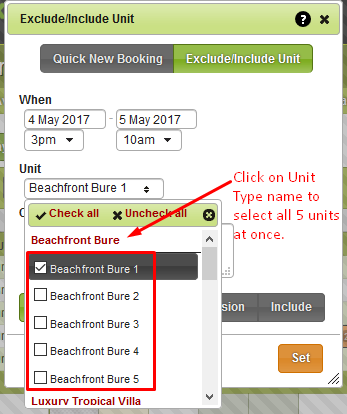
- Add in any Comments (for example, Shower broken).
- Select the sell method option required:A Full Exclusion means that no booking can be made in that unit.
- A Web Exclusion means that no online booking can be made for that unit but it can still be booked manually (by you).
- Include would be set when you want to remove the exclusion from a unit and enable it for sale again
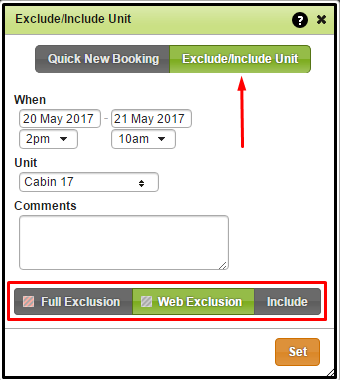
Click Set.
Once set, you will see that the unit has been excluded on your bookings calendar and it will be highlighted accordingly to the option you set.
Any comments saved in the Comments field can be seen in the bookings calendar when you hover over the excluded unit.
