Topics
- Urgent Help
- Sales Module
- Discuss
- Calendar
- Live Chat
- Website Manager
- Property Management System
- Room Servicing
- Extras
- Emails
- Creating Email Templates
- Selling Groups
- Customer & Companies
- Agents & Sales Channels
-
Rates
- Dynamic Rates
- Back End Setup Dynamic Rates
- Room Rate Selling Group Mapping
- Rate Calculation
- Back End Bookings
- Front Booking Screen Dynamic Rates
- Rates & Min Stays calendar screen
- What your Customers See
- Changing Rates - Guide
- Price Change Long Term
- Change Min Stay ( long term)
- Multiple Min Stay Prices
- Day of Week Price Variation
- Create New Rate
- Promo Codes
- Bookings
- Acquire Credit Card Details
- Make A Booking
- Full New Booking
- Cancel a Booking
-
Payments & Invoicing
- Invoice & Debtors
- Invoice Due Date
- Create Invoice
- Invoice Payments
- Reasign Invoice Payment
- Cancel / Amend Invoice
- Invoice Agents Comissions
- Invoice Journaling
- Reset Audit Errors
- Debtors
- Adding A Booking Payment
- Refund A Booking
- Charge Cancellation Fee
- Split Payments
- Customer & Company Account Trans
- Amend / Delete Booking Payment
- Reports
- Marketing Module
- Settings
Confirm Quote / Held Booking
If you have created a quote or held a room for a customer, they may contact you to confirm their option. You can easily update the status of their booking and make amendments before sending them a confirmation.
Upgrade Hold to Booking
- Open customer’s held booking.
- Amend the booking’s details as necessary (for example, add a payment or credit card details, or update the public and private notes).
- Select if you want an email sent.
- Update the status from On Hold to Confirmed in the Status drop down option.
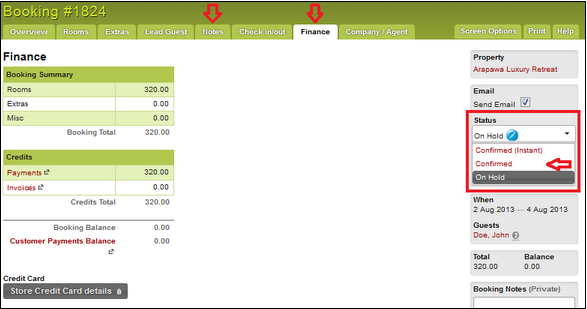
The Held option will now be a confirmed booking.
Upgrade Quote to Booking
Go into the customers quote details by entering the reference in the Bookings List in the Retrieve/search option in the menu and clicking on the reference number.
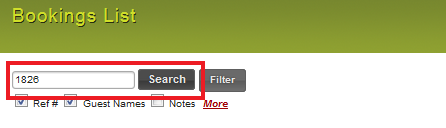
- Amend any booking details as necessary (for example, add a payment or credit card details, update the public and private notes).
- Select if you want an email sent.
- Click the Accept button and iBex will automatically assign a unit to the booking and send a confirmation email (if selected).
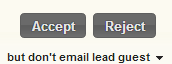
It will now be a confirmed booking and you can view it on your Bookings calendar.
