Topics
- Urgent Help
- Sales Module
- Discuss
- Calendar
- Live Chat
- Website Manager
- Property Management System
- Room Servicing
- Extras
- Emails
- Creating Email Templates
- Selling Groups
- Customer & Companies
- Agents & Sales Channels
-
Rates
- Dynamic Rates
- Back End Setup Dynamic Rates
- Room Rate Selling Group Mapping
- Rate Calculation
- Back End Bookings
- Front Booking Screen Dynamic Rates
- Rates & Min Stays calendar screen
- What your Customers See
- Changing Rates - Guide
- Price Change Long Term
- Change Min Stay ( long term)
- Multiple Min Stay Prices
- Day of Week Price Variation
- Create New Rate
- Promo Codes
- Bookings
- Acquire Credit Card Details
- Make A Booking
- Full New Booking
- Cancel a Booking
-
Payments & Invoicing
- Invoice & Debtors
- Invoice Due Date
- Create Invoice
- Invoice Payments
- Reasign Invoice Payment
- Cancel / Amend Invoice
- Invoice Agents Comissions
- Invoice Journaling
- Reset Audit Errors
- Debtors
- Adding A Booking Payment
- Refund A Booking
- Charge Cancellation Fee
- Split Payments
- Customer & Company Account Trans
- Amend / Delete Booking Payment
- Reports
- Marketing Module
- Settings
Reasign Invoice Payment
This is best explained in an example.
Invoice 1091 for Jane Doe below has been cancelled and has a payment of $300. As you can see below the balance payable is now showing -$300.
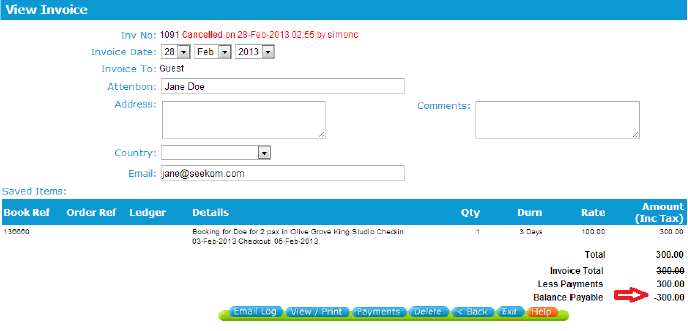
Clicking on the Payments button will list the payments added to this invoice where you can select the edit button at the end of each payment line to edit that payment. If you select the Edit option, that payment line will then be highlighted in yellow.
When an invoice is cancelled a new field “Credit Payment Back To” is shown on screen.
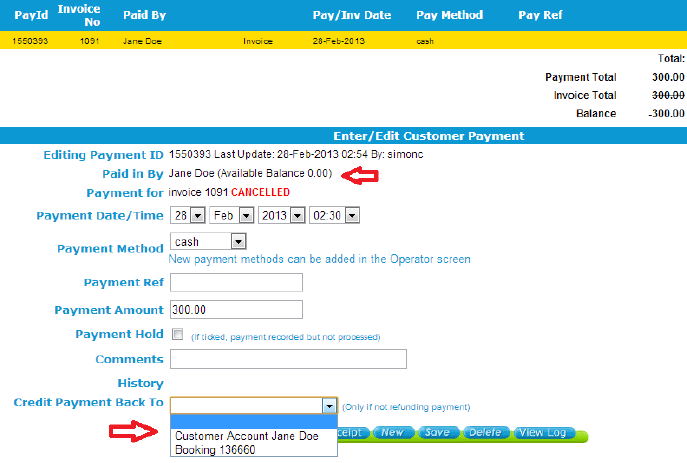
As you can see, the drop down box has two options – crediting back to the customer account or to the booking.
The customer account option will only show if the payment was made by a registered customer and the customer account facility is active.
In the example above, we can see that the customer has an account because it is displaying the available customer balance which in this case is $0.00 (as shown above). If the original payment was paid in as a casual payment, there will be no ability to credit it back to a customer account simply because there isn’t one. If this was the case, you would need to refund the payment in the invoice by adding a negative payment or credit the payment back to the booking.
The booking option will only show if the payment was originally assigned to the booking then transferred to the invoice when the invoice was created.
If the payment was made directly to the invoice and not via the booking, then this option will not show. If the original payment was made by a company rather than a customer, you will be given the opportunity to credit it back to the company account.
If we choose to credit the amount back to the booking, the payment will be reassigned back to the booking so that it can be either used in a replacement invoice if required, or refunded or part refunded in the booking. If we choose to credit the amount back to the customer, then on clicking Save, the following screen will be displayed:
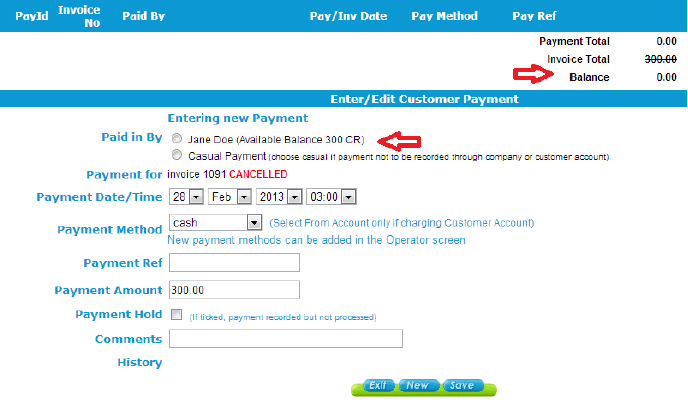
You will now notice that there are no payment records showing against the invoice because the payment has now been reassigned to the customer’s account. Note that the Available Balance for the customer is now showing 300 CR. This shows that the payment hasn’t gone, it has simply been moved from the invoice and moved to the customer account allowing the balance to be used as a credit towards another booking (by selecting the ‘From Account’ payment method when adding the payment to the booking or invoice).
If access this customer’s database (by exiting from the invoice and either clicking on the Customer’s Payments Balance link in the Finance tab under the Booking Balance, or by clicking on their name in the Lead Guest tab and going into the Payments tab), you will see a record of all the previous payments this customer has made, or been credited with.
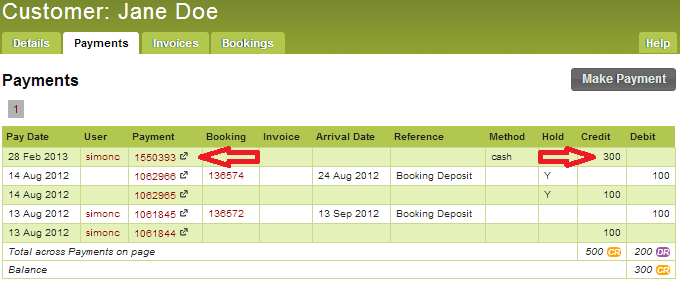
The top record is the payment of 300 that has just been moved off the invoice. If we want to see the history of this payment record, click on the Payment ID number (see left red arrow) and this brings up the payment screen with the details of this credit.
From here, you can also select to View Log which will show you the history of this payment with the latest change at the top.
