Topics
- Urgent Help
- Sales Module
- Discuss
- Calendar
- Live Chat
- Website Manager
- Property Management System
- Room Servicing
- Extras
- Emails
- Creating Email Templates
- Selling Groups
- Customer & Companies
- Agents & Sales Channels
-
Rates
- Dynamic Rates
- Back End Setup Dynamic Rates
- Room Rate Selling Group Mapping
- Rate Calculation
- Back End Bookings
- Front Booking Screen Dynamic Rates
- Rates & Min Stays calendar screen
- What your Customers See
- Changing Rates - Guide
- Price Change Long Term
- Change Min Stay ( long term)
- Multiple Min Stay Prices
- Day of Week Price Variation
- Create New Rate
- Promo Codes
- Bookings
- Acquire Credit Card Details
- Make A Booking
- Full New Booking
- Cancel a Booking
-
Payments & Invoicing
- Invoice & Debtors
- Invoice Due Date
- Create Invoice
- Invoice Payments
- Reasign Invoice Payment
- Cancel / Amend Invoice
- Invoice Agents Comissions
- Invoice Journaling
- Reset Audit Errors
- Debtors
- Adding A Booking Payment
- Refund A Booking
- Charge Cancellation Fee
- Split Payments
- Customer & Company Account Trans
- Amend / Delete Booking Payment
- Reports
- Marketing Module
- Settings
Creating a Mailout
To make a marketing mailout click the Mass Mail link in the drop down menu. Here you have the option to create, import or edit an existing template which will be listed in a square box in the middle frame.
You have the option to select the email address the message will come from, you can also add a subject for the email.
TIP _Send the mail from "reservations@xxx" even if the reply address in sale@xxx etc.. Also Make Sure the subject is not "Special Deal" or words to that effect you are better to make it eg "Octopus Resort Fiji Reservations" this will make sure your mail goes to the inbox of your intended recipient versus their Promo or Spam Folder._
You then select if this sends from a mailing list or just a specific contact. If from a mailing list you select the mailing list, you can also at this point create a new one or import one.
.
In the black editing box you will see some sample templates, you can select one of these to start creating. We have inculded a few for you that we think are useful.
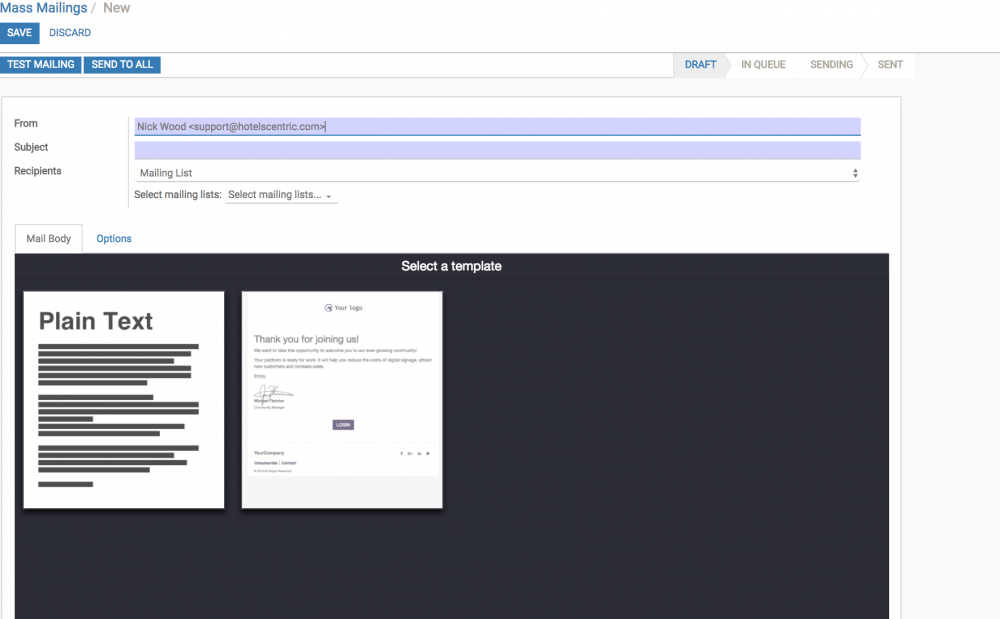
You have two tabs one is to select the template you will design with *Mail Body*, and the *Options* tab allows you to attach files, chose where the email will come back to, and also schedule when this email will go out if a future date.
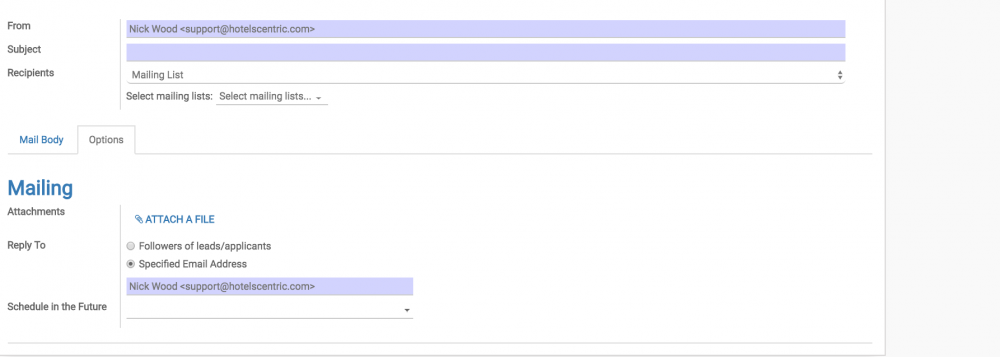
Once you have the mail ready you can send a test copy to make sure you are happy with the email, and then you can select *send to all* and off the mail will go. After its gone you can check the results of your mailout campaign in the reports tab.
Designing an Email
To start making a great email to mail out, select a example template to change, and you will see the following screen. This design tool is the same as the one you use for making the core part of your web pages so functions the same way. You drag and drop the component you want from the left menu of options, and then edit it to your desired final look and feel.
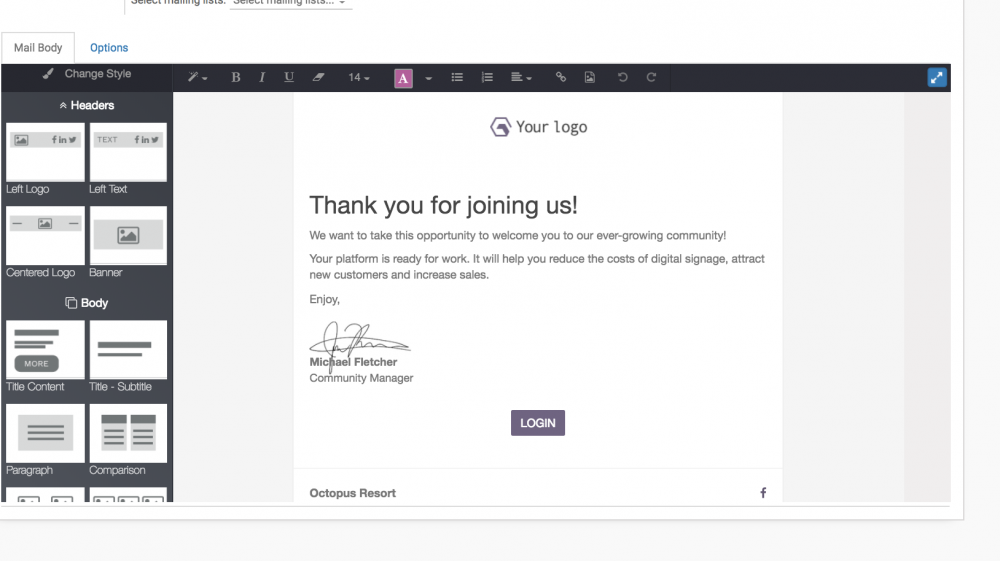
Here is an example of changing the logo on a example template, double click on the current logo image, and you see this, you can chose any image from your image bank, or upload from your hard drive or select from website address. (To get an image from a website right click the image on the website, and *Copy Image Address*, and then paste this address into the "add an image url" and click add. Its that simple.
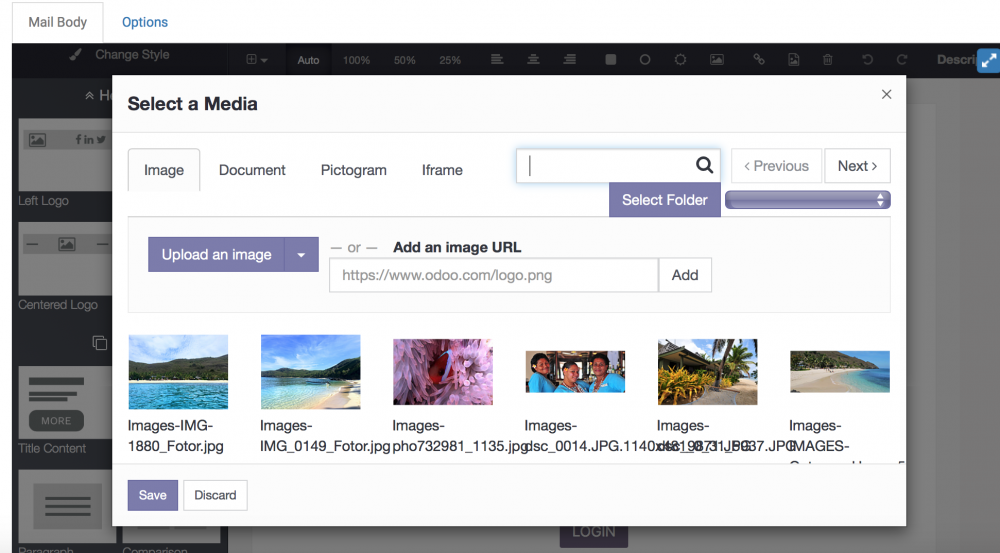
Here is the outcome.
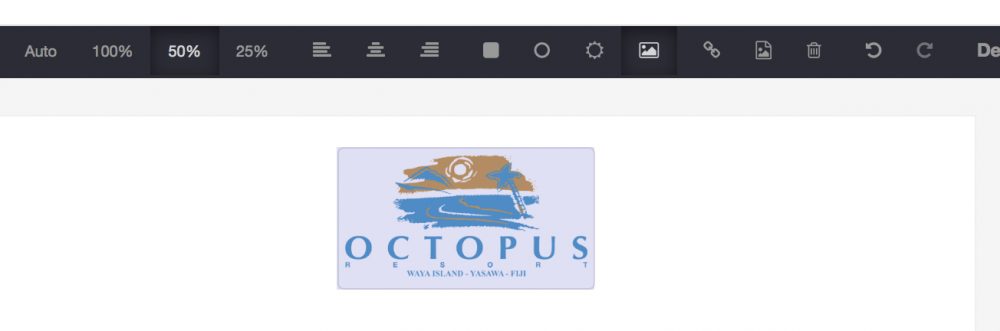
You can resize the image by choosing 100% 50% or 25% from the top bar. Or you can select a custom size by holding your mouse button on the greay double arrow and moving this to shrink or expand the image.
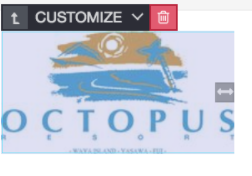
Drag any of the items from the left menu here to the page and see the effect and have fun editing them. You can drag thing to where ever you want on the page in terms of order.
If you made a mistake just click the red trash can to delete. When you drag an image option to change the default image just double click the image, and then select one from your hard drive, your image bank, or a url.
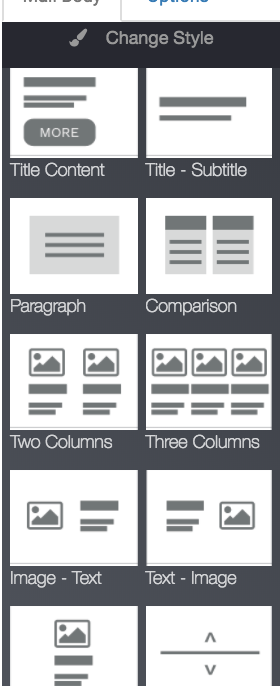
Once you are happy with the email click *save * and you are ready to send yourself a test message or send the mail to your list. This new saved template will be available to use again from the list of saved templates, and you can also edit it and save as an alternative version.
