Topics
- Urgent Help
- Sales Module
- Discuss
- Calendar
- Live Chat
- Website Manager
- Property Management System
- Room Servicing
- Extras
- Emails
- Creating Email Templates
- Selling Groups
- Customer & Companies
- Agents & Sales Channels
-
Rates
- Dynamic Rates
- Back End Setup Dynamic Rates
- Room Rate Selling Group Mapping
- Rate Calculation
- Back End Bookings
- Front Booking Screen Dynamic Rates
- Rates & Min Stays calendar screen
- What your Customers See
- Changing Rates - Guide
- Price Change Long Term
- Change Min Stay ( long term)
- Multiple Min Stay Prices
- Day of Week Price Variation
- Create New Rate
- Promo Codes
- Bookings
- Acquire Credit Card Details
- Make A Booking
- Full New Booking
- Cancel a Booking
-
Payments & Invoicing
- Invoice & Debtors
- Invoice Due Date
- Create Invoice
- Invoice Payments
- Reasign Invoice Payment
- Cancel / Amend Invoice
- Invoice Agents Comissions
- Invoice Journaling
- Reset Audit Errors
- Debtors
- Adding A Booking Payment
- Refund A Booking
- Charge Cancellation Fee
- Split Payments
- Customer & Company Account Trans
- Amend / Delete Booking Payment
- Reports
- Marketing Module
- Settings
Invoice Agents Comissions
When you sell to an agent or sales channel, you will either provide them a nett buy rate (which they can mark up) or more commonly, provide them with your gross sell rate which will include their commission.
In the latter case, if you intend to invoice them, you will need to raise a commission line item in your invoice. Before you do this, you will need to ensure the following is set:
- The booking is registered to the agent
- The agent has a commission level set
- The commission is logged to a registered extras item
See below for more information.
Instructions

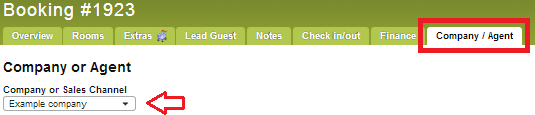
For items 2 & 3, the commission and commission code is set in the agent/sales channel’s settings in the Rules section for that agent/sales channel.

If the above is all set and you want to invoice a booking that has an agent or sales channel associated with it.
- Open the booking
- Go into the Finance tab
- Select the Invoice option
You will see a new button in the Create Invoice screen labelled Add Cmsn (see below).
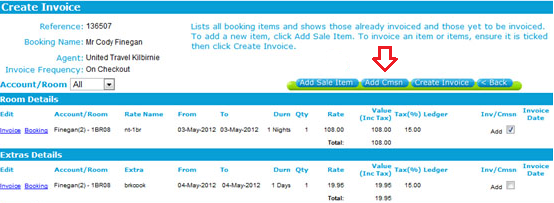
- Tick the items that the commission applies to
- Select the Add Cmsn button (as shown above)
- When this button is clicked, a commission calculation will be applied to each ticked item and will result in a new item shown in the Extras Details section (see below).
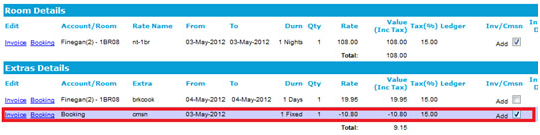
In our example we are calculating the commission on the room item
only – not the extras items which are normally not commissionable.
Continue with the invoice as normal by then selecting the items that you
want added to the invoice (for example, the room and the commission)
Click the Create Invoice button.
You will then be shown the invoice draft so that you can Save or amend as required.
If you go into the Extras tab in the booking, you will see that the commission has been added to the booking as whatever extra you assigned the commission charge to.
