Topics
- Urgent Help
- Sales Module
- Discuss
- Calendar
- Live Chat
- Website Manager
- Property Management System
- Room Servicing
- Extras
- Emails
- Creating Email Templates
- Selling Groups
- Customer & Companies
- Agents & Sales Channels
-
Rates
- Dynamic Rates
- Back End Setup Dynamic Rates
- Room Rate Selling Group Mapping
- Rate Calculation
- Back End Bookings
- Front Booking Screen Dynamic Rates
- Rates & Min Stays calendar screen
- What your Customers See
- Changing Rates - Guide
- Price Change Long Term
- Change Min Stay ( long term)
- Multiple Min Stay Prices
- Day of Week Price Variation
- Create New Rate
- Promo Codes
- Bookings
- Acquire Credit Card Details
- Make A Booking
- Full New Booking
- Cancel a Booking
-
Payments & Invoicing
- Invoice & Debtors
- Invoice Due Date
- Create Invoice
- Invoice Payments
- Reasign Invoice Payment
- Cancel / Amend Invoice
- Invoice Agents Comissions
- Invoice Journaling
- Reset Audit Errors
- Debtors
- Adding A Booking Payment
- Refund A Booking
- Charge Cancellation Fee
- Split Payments
- Customer & Company Account Trans
- Amend / Delete Booking Payment
- Reports
- Marketing Module
- Settings
Stage 2 Quick Booking
The Room Details
Click on the Room tab.
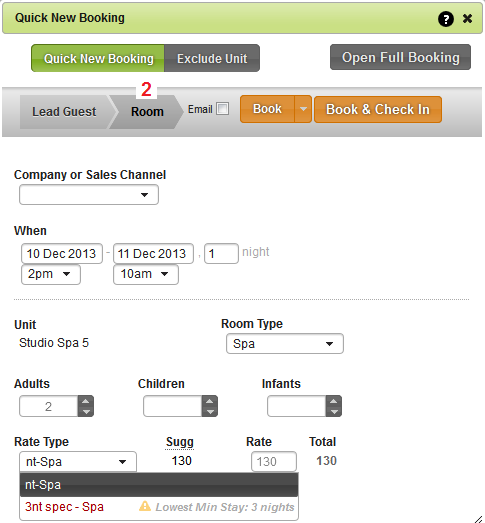
- If the booking is through an agent or a company registered in your iBex account, select them in the drop down option.
- If you did not select the correct dates or number of nights on the Bookings Calendar, you can amend them here by clicking on the necessary field.
- If you have an ETA field (as set in your Screen Options), add the time. If left blank, it will default to your standard check in time.
- Select which room type to book (if the unit has multiple options).
- Amend the number of guests occupying the room (if incorrect).
- The number of occupants auto populated by iBex is calculated from the maximum number of occupants included in the base rate of the rate shown (unless the room type or unit has a lower occupancy).
- You can easily amend the number of occupants by writing over it or using the up/down arrows.
- This function can be turned off in your screen option settings
- Select which rate to use and iBex will provide a suggested rate calculated from the rates loaded in the system (which can be overridden if required by entering a different amount in the Rate field).
- If you want to add more details to the booking such as additional rooms, extras, customer/room notes, or the deposit taken, you can click on the Open Full Booking button which will then transfer any data added to the Full Booking option (including the room details that you selected from the calendar).
