Topics
- Urgent Help
- Sales Module
- Discuss
- Calendar
- Live Chat
- Website Manager
- Property Management System
- Room Servicing
- Extras
- Emails
- Creating Email Templates
- Selling Groups
- Customer & Companies
- Agents & Sales Channels
-
Rates
- Dynamic Rates
- Back End Setup Dynamic Rates
- Room Rate Selling Group Mapping
- Rate Calculation
- Back End Bookings
- Front Booking Screen Dynamic Rates
- Rates & Min Stays calendar screen
- What your Customers See
- Changing Rates - Guide
- Price Change Long Term
- Change Min Stay ( long term)
- Multiple Min Stay Prices
- Day of Week Price Variation
- Create New Rate
- Promo Codes
- Bookings
- Acquire Credit Card Details
- Make A Booking
- Full New Booking
- Cancel a Booking
-
Payments & Invoicing
- Invoice & Debtors
- Invoice Due Date
- Create Invoice
- Invoice Payments
- Reasign Invoice Payment
- Cancel / Amend Invoice
- Invoice Agents Comissions
- Invoice Journaling
- Reset Audit Errors
- Debtors
- Adding A Booking Payment
- Refund A Booking
- Charge Cancellation Fee
- Split Payments
- Customer & Company Account Trans
- Amend / Delete Booking Payment
- Reports
- Marketing Module
- Settings
Linking Booking to Agent/Channel
When you add a booking to your system you can register it to any company, agent or sales channel registered in your account. This enables iBex to follow any rules set for that company, agent or sales channel and enables you to invoice them for any bookings.
You can register a booking to an agent or sales channel at anytime by amending the booking and updating it in the Company/Agent tab. Once updated you will be provided with a notification by iBex that the suggested rate and available room details may have changed due to the rules set for the agent or sales channel selected. It is recommended that you check the room details in the Rooms tab and amend if necessary.
TIP - You can always provide an agent or sales channel with their own booking screen.
This enables them to make direct bookings on your booking screen (with any rules applied) saving both parties time.
Instructions
Enter a booking into your system as you normally would but add the company, agent or sales channel as shown below:
TIP - You should add the agent or sales channel before entering the number of room occupants as any rules applied to that agent or sales channel will then be used by iBex to display recommended rooms and suggested rates.
On the Quick New Booking form:
Before entering the number of guests, select them in the Company or Sales Channel drop down option.
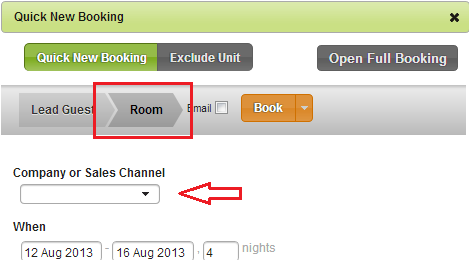
When in the Full New Booking form:
Before adding the room, select them in the Company or Sales Channel drop down option.

