Topics
- Urgent Help
- Sales Module
- Discuss
- Calendar
- Live Chat
- Website Manager
- Property Management System
- Room Servicing
- Extras
- Emails
- Creating Email Templates
- Selling Groups
- Customer & Companies
- Agents & Sales Channels
-
Rates
- Dynamic Rates
- Back End Setup Dynamic Rates
- Room Rate Selling Group Mapping
- Rate Calculation
- Back End Bookings
- Front Booking Screen Dynamic Rates
- Rates & Min Stays calendar screen
- What your Customers See
- Changing Rates - Guide
- Price Change Long Term
- Change Min Stay ( long term)
- Multiple Min Stay Prices
- Day of Week Price Variation
- Create New Rate
- Promo Codes
- Bookings
- Acquire Credit Card Details
- Make A Booking
- Full New Booking
- Cancel a Booking
-
Payments & Invoicing
- Invoice & Debtors
- Invoice Due Date
- Create Invoice
- Invoice Payments
- Reasign Invoice Payment
- Cancel / Amend Invoice
- Invoice Agents Comissions
- Invoice Journaling
- Reset Audit Errors
- Debtors
- Adding A Booking Payment
- Refund A Booking
- Charge Cancellation Fee
- Split Payments
- Customer & Company Account Trans
- Amend / Delete Booking Payment
- Reports
- Marketing Module
- Settings
Manage On Request Bookings
If you have set any of your rooms to be sold as On Request basis only (whether by setting the sell method or setting an On Request Threshold or Lead Time), iBex will send you email notification advising you of any request to make a booking. You can then either Confirm or Reject the booking in iBex.
An example is provided at the bottom of the instructions.
Instructions
- Go to your Bookings list by selecting the Retrieve & Search Bookings option in the menu.
- You will see the booking that is on request as it will be shown as On Request in the status column.
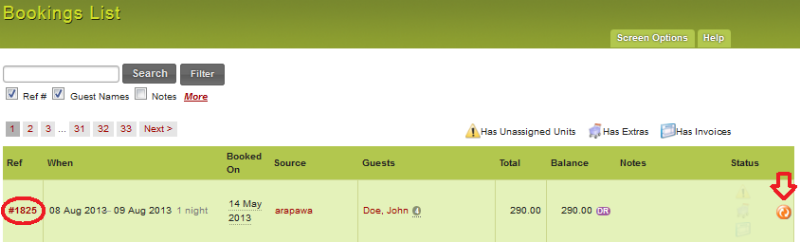
- Click on the booking reference to open the booking details.
- Once you open the booking, you can view the details and any notes or comments that the customer may have included in their request.
- Amend the details in the booking if necessary (for example, change the room, update notes, etc).
- Choose whether you want iBex to automatically email the customer and click on either the Accept or Reject buttons.
- In this example, you can see that the Notes tab has the notes icon on it which advises me that the customer has included notes in their request. If you go to the Notes tab you can then read the notes before actioning the request.
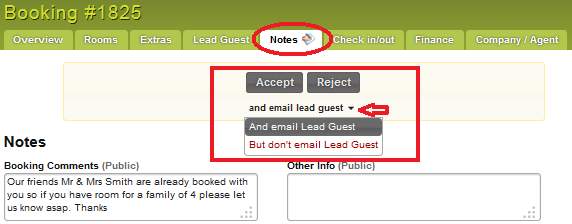
If you Accept the booking, the booking will now be confirmed in your iBex system and the customer will receive an email confirmation of this (if selected beforehand).
If you are an Online Plus account user and iBex updates your PMS system with bookings, iBex will automatically advise your PMS system that there is a new booking.
If you Reject the booking, iBex will ask you to Confirm that you want to cancel this requested booking. Click Confirm to continue and the status will be updated to Unable to confirm and the customer will receive an email confirmation of this (if selected beforehand).
