Topics
- Urgent Help
- Sales Module
- Discuss
- Calendar
- Live Chat
- Website Manager
- Property Management System
- Room Servicing
- Extras
- Emails
- Creating Email Templates
- Selling Groups
- Customer & Companies
- Agents & Sales Channels
-
Rates
- Dynamic Rates
- Back End Setup Dynamic Rates
- Room Rate Selling Group Mapping
- Rate Calculation
- Back End Bookings
- Front Booking Screen Dynamic Rates
- Rates & Min Stays calendar screen
- What your Customers See
- Changing Rates - Guide
- Price Change Long Term
- Change Min Stay ( long term)
- Multiple Min Stay Prices
- Day of Week Price Variation
- Create New Rate
- Promo Codes
- Bookings
- Acquire Credit Card Details
- Make A Booking
- Full New Booking
- Cancel a Booking
-
Payments & Invoicing
- Invoice & Debtors
- Invoice Due Date
- Create Invoice
- Invoice Payments
- Reasign Invoice Payment
- Cancel / Amend Invoice
- Invoice Agents Comissions
- Invoice Journaling
- Reset Audit Errors
- Debtors
- Adding A Booking Payment
- Refund A Booking
- Charge Cancellation Fee
- Split Payments
- Customer & Company Account Trans
- Amend / Delete Booking Payment
- Reports
- Marketing Module
- Settings
Link Customer to Company
If you already have a company set up in your iBex system you can register multiple customers to be grouped under that company (see the Add/amend a company to my database if necessary).
This allows iBex to know that any settings for that company can be applied to that customer (for example, special rates, invoices, etc) whenever that customer is selected from the database by using the Search Customer field when adding a new booking.
Once a customer is saved to a company, any bookings will always follow the company’s settings. If the customer also stays will you on occasions not related to the company, you may also want to set them up in a second database (without being registered to the company). That way, you can select either option when the customer books with you and the different prices and conditions would apply accordingly.
If you have set the customer up with 2 records iBex will offer both for selection when you search for them so that you can easily identify which is for business and which for pleasure.
Instructions:
Go to the required database either through one of the customer's bookings (by clicking on their name wherever it is shown as a red link), or in the Search customer database screen (in the Users & Clients section in the menu) and clicking on their ID.
Once in the customer's database, select the company in the Company drop down selection option.
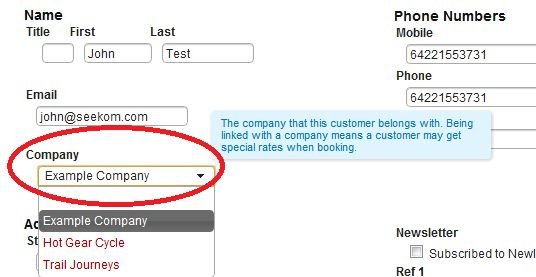
Click Save Customer.
You can also add notes and alerts about this customer (such as room preferences, usual arrival & departure times, etc).
