Topics
- Urgent Help
- Sales Module
- Discuss
- Calendar
- Live Chat
- Website Manager
- Property Management System
- Room Servicing
- Extras
- Emails
- Creating Email Templates
- Selling Groups
- Customer & Companies
- Agents & Sales Channels
-
Rates
- Dynamic Rates
- Back End Setup Dynamic Rates
- Room Rate Selling Group Mapping
- Rate Calculation
- Back End Bookings
- Front Booking Screen Dynamic Rates
- Rates & Min Stays calendar screen
- What your Customers See
- Changing Rates - Guide
- Price Change Long Term
- Change Min Stay ( long term)
- Multiple Min Stay Prices
- Day of Week Price Variation
- Create New Rate
- Promo Codes
- Bookings
- Acquire Credit Card Details
- Make A Booking
- Full New Booking
- Cancel a Booking
-
Payments & Invoicing
- Invoice & Debtors
- Invoice Due Date
- Create Invoice
- Invoice Payments
- Reasign Invoice Payment
- Cancel / Amend Invoice
- Invoice Agents Comissions
- Invoice Journaling
- Reset Audit Errors
- Debtors
- Adding A Booking Payment
- Refund A Booking
- Charge Cancellation Fee
- Split Payments
- Customer & Company Account Trans
- Amend / Delete Booking Payment
- Reports
- Marketing Module
- Settings
Provide Agent Booking Screen
You can provide any agent or sales channel with their own booking screen so that they can view availability and prices (according to any rules applied to them), and make instant reservations online.
Any bookings made will automatically be assigned a unit (if an iBex PMS user) just like any other online booking.
Any bookings would also be automatically registered to that agent or sales channel so that you are aware of where that booking has been made as the booking source will be the agents or sales channels name (as demonstrated by Example Agent below).

You can provide them with 2 options:
Regular - (the most common) are provided to agents wishing to place a booking link on their website for public bookings. The booking screen will follow your standard payment / credit card rules (eg. required, optional or hidden).
Attended - are provided to agents entering bookings on behalf of customers (ie. no bookings will be made through their website). An order reference number must be entered when booking to bypass your standard payment/ credit card rules In both cases the amount that is booked is the gross amount that the guest is paying for their stay (ie. no commission is deducted).
Tip - It is recommended that you try the options yourself first by making a test booking. You can always cancel and delete the booking if necessary.
Please select one the options below for instructions:
Regular Booking Screen:
- Access the agents database in your account
- Click on Regular in the Bookings Links box on the right hand side of the Details tab for the agent/sales channel.
- A booking screen will open in a new tab.
- Provide the URL /web address to the agent/sales channel so that they can save the booking screen as one of their favourites on their work computer
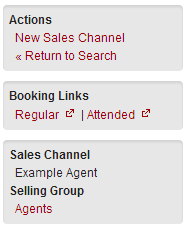
Attended Booking Screen:
If providing attended booking screen links, the agent or sales channel must be set to Allow Purchase Order in their settings (which is set in the rules section in the Details tab). When they make a booking, they must enter a reference in the Agent's Voucher Reference field otherwise they will be asked for their credit card details before the booking is confirmed. Any reference entered will be saved with the booking (shown in the Notes and Company/Agent tab in the booking) and will be displayed on any invoicing or receipts.
Access the agents database in your account
In the Rules section for the agent/sales channel, ensure that the Allow Purchase Order is allowed (see the note above).
Click on Attended in the Bookings Links box on the right hand side of the Details tab for the agent/sales channel.
A booking screen will open in a new tab.
Provide the URL address to the agent/sales channel so that they can save the booking screen as one of their favourites on their work computer.
When an agent or sales channel makes a booking for the guest, they should enter the Guest details as the contact details as any automated emails will be sent directly to the guest. The agent/sales channel will also receive an email confirming that the booking has been made (as long as they are set to do so in your auto email rules).
